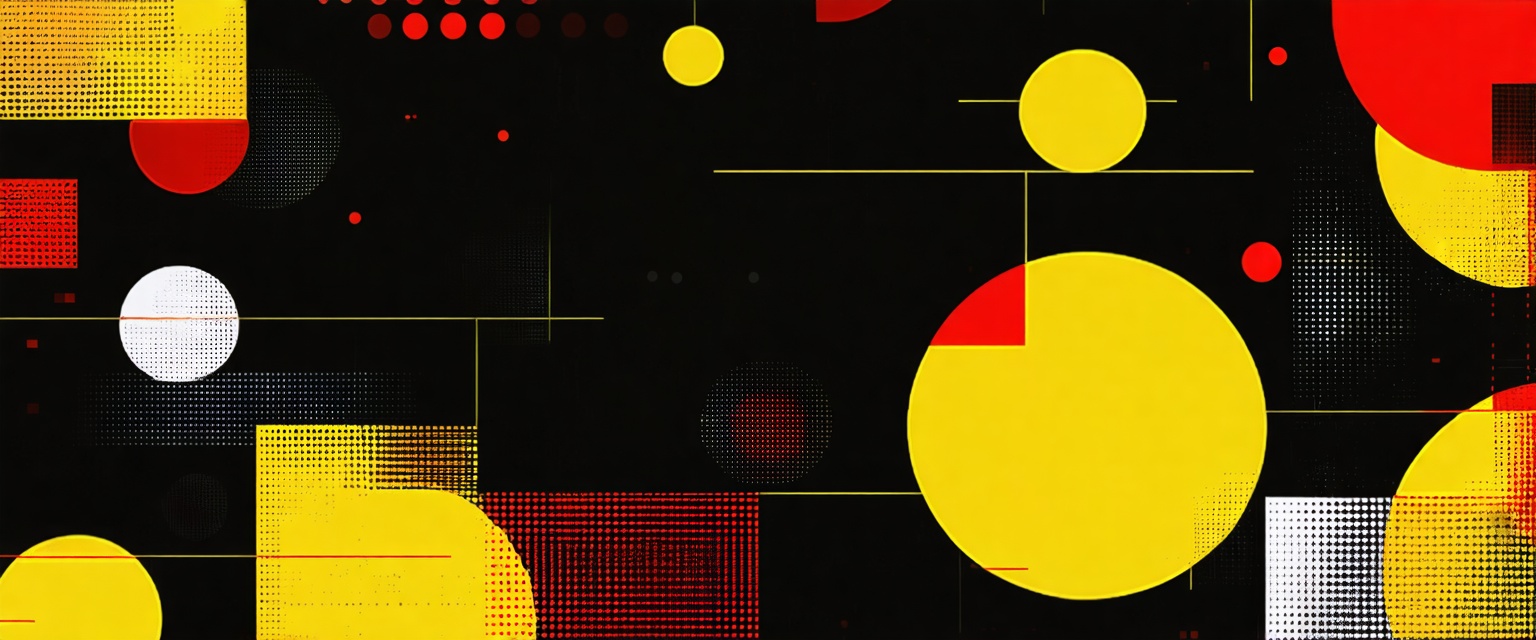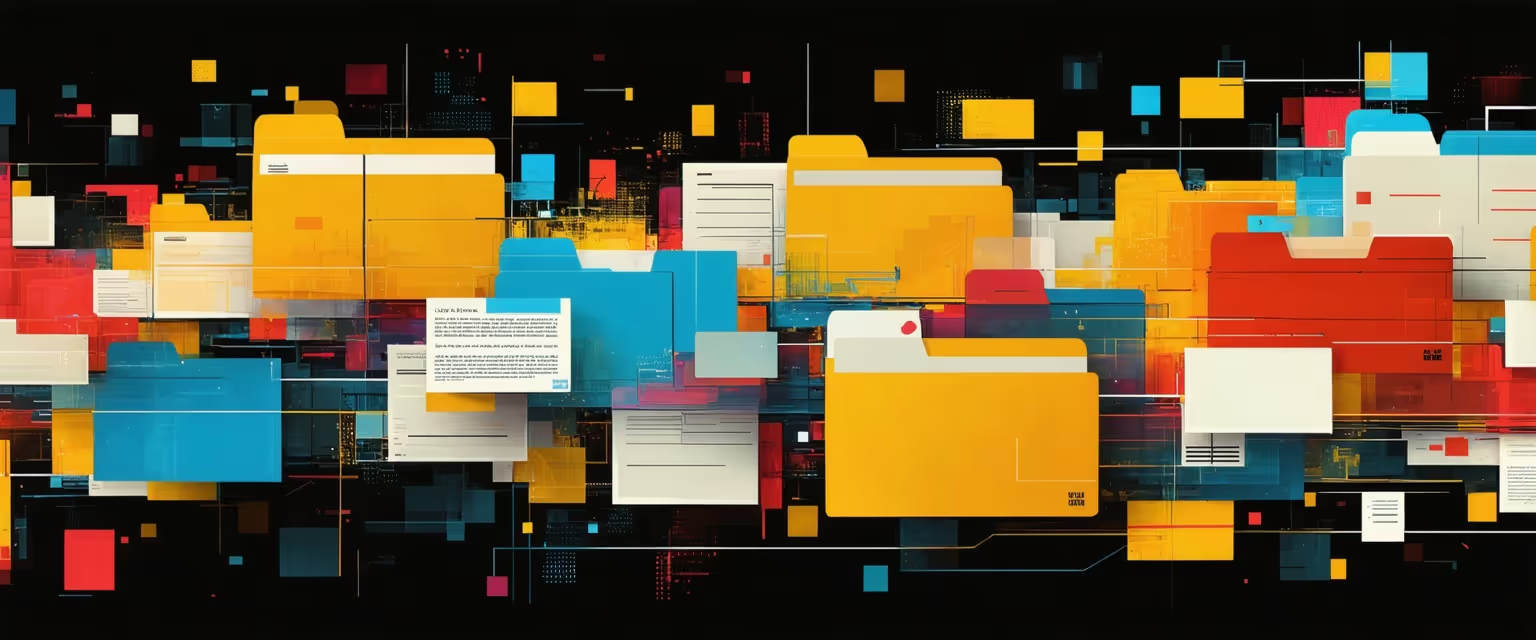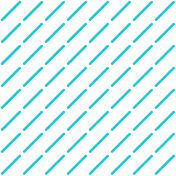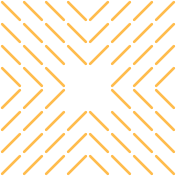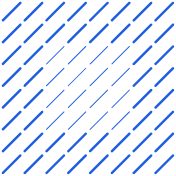Master Microsoft Dynamics 365 and Gmail integration with our step-by-step guide. Includes setup instructions, troubleshooting, and agentic AI adoption.
This article was last updated on November 1, 2025.
Are you wasting hours meticulously copying customer information from Gmail into Microsoft Dynamics 365? Learning how to connect Microsoft Dynamics with Gmail can eliminate this painful disconnect between your email platform and CRM.
It's not just frustrating—it's killing your productivity, fragmenting your customer data, and preventing your team from delivering consistent, personalized experiences that close deals.But here's the good news—AI agents have changed the game.
These digital assistants now automate routine tasks, streamline information gathering, track every customer touchpoint, and deliver insights that boost your marketing and sales effectiveness without the busywork.
And those integration challenges that once required technical expertise? They're becoming surprisingly simple to overcome with tools like Datagrid's data connectors.
Why Integrate Microsoft Dynamics with Gmail
While organizations implementing Microsoft Dynamics 365 often default to Exchange Online for its native integration capabilities, there are compelling reasons to connect Dynamics with Gmail for businesses committed to Google's email platform.
Learning how to connect Microsoft Dynamics with Gmail bridges critical data gaps and transforms how teams interact with customer information.
The Dynamics-Gmail integration addresses a fundamental challenge many businesses face: the disconnect between CRM systems and email platforms. Without proper integration, customer information stored in Dynamics requires manual sharing with Gmail, leading to data inaccuracies and incomplete customer histories.
Unified Communication History
Complete customer histories become accessible from either platform, eliminating siloed information. Every email, attachment, and interaction automatically appears in both systems without manual effort. Sales teams access full conversation threads directly within customer records, providing crucial context for every interaction and ensuring no communication ever falls through the cracks.
Eliminated Manual Data Entry
The tedious work of copying information between systems disappears entirely. Your team works directly in Gmail while automatically updating Dynamics records in the background. This integration captures every customer touchpoint without duplicate data entry, eliminating manual copying between systems and freeing your team to focus on meaningful customer interactions instead of administrative busywork.
Streamlined Workflows
Your team gains immediate productivity improvements through real-time access to CRM data directly within Gmail. Create and update records, log communication activity, and track customer interactions automatically. This cuts administrative overhead and enables sales representatives to focus on relationship building rather than system management, providing more informed, personalized responses without switching platforms.
Prerequisites for Integration
Before connecting Dynamics 365 with Gmail, you need to ensure your environment meets the necessary requirements and has the appropriate permissions configured. Proper preparation prevents complications during implementation and ensures a smoother integration process.
System Requirements
To successfully integrate Dynamics 365 with Gmail, you'll need:
- Appropriate Dynamics 365 license tier that supports integration capabilities (v9.1 or higher)
- Compatible API versions between Dynamics 365 and connected systems (Web API v9.2+ or Organization Service 9.1+)
- Adequate network bandwidth to handle data transfers (minimum 5 Mbps dedicated bandwidth for 50+ users)
- POP3 protocol (Post Office Protocol 3) enabled in your Gmail settings
- For custom services integration, development environment with X++ capabilities (X++ is Microsoft's object-oriented programming language for Dynamics)
- When using OData (Open Data Protocol) or REST (Representational State Transfer) APIs, systems that support RESTful web services
- For embedded Power BI or Power Apps integration, corresponding Power Platform licenses
If you're integrating with Gmail specifically, configure your Gmail settings to allow external access through the POP3 protocol by navigating to Settings > Forwarding and POP/IMAP in your Gmail account.
Permissions
Proper permissions are crucial for secure and successful integration:
- Administrator-level access to configure integration settings in Dynamics 365
- API access credentials for external systems
- For Gmail integration, enable "Allow less secure apps" in your Google security settings
- User-level permissions configured for those accessing integrated data
- Security role assignments to control who can view, edit, or delete integrated data
- Authentication credentials properly stored in secure locations (avoid hardcoding credentials in X++ to prevent security risks)
- For Business Events integration, appropriate permissions to create or manage event subscriptions
When implementing webhook integrations, ensure your system has the necessary permissions to receive HTTP requests from Dynamics 365 event triggers.
Step-by-Step Integration Process
Integrating Microsoft Dynamics 365 with Gmail requires proper configuration on both platforms. Here's how to connect Microsoft Dynamics with Gmail to establish a seamless connection between these systems.
1. Configuring Microsoft Dynamics
To begin the integration process, configure Microsoft Dynamics 365 to communicate with Gmail's servers:
A. Enable Server-Side Synchronization
- Navigate to Settings > Email Configuration > Email Configuration Settings
- Set Process Email Using to Server-Side Synchronization
- This is Microsoft's preferred synchronization method, as alternatives like Outlook and Email Router are being phased out
B. Create a Gmail Email Server Profile
- Go to Settings > Email Configuration > Email Server Profiles
- Click + New > POP3/SMTP Server
- Name your profile (e.g., "Gmail")
- Configure the following settings:
- Incoming Server Location: pop.gmail.com
- Outgoing Server Location: smtp.gmail.com (for personal accounts) or mail.[yourdomain].com (for work accounts)
- Authenticate Using: Select Credentials Specified by a User or Queue
- Use same settings for Outgoing: Yes
- Expand the Advanced tab and enter:
- Incoming Port: 995
- Outgoing Port: 465 (personal accounts) or 110 (work accounts)
- Click Save and Close
2. Setting Up Gmail
For Gmail to work with Dynamics 365, configure appropriate access settings:
A. Enable POP Access
- Navigate to mail.google.com > Settings > Forwarding and POP/IMAP
- Select Enable POP for mail that arrives from now on
- Choose archive Gmail's copy for when messages are accessed with POP
- Click Save Changes
B. Configure Security Settings
- Visit Google's less secure apps settings
- Toggle Allow less secure apps to ON
3. Setting Up Mailboxes in Microsoft Dynamics
The final step involves configuring the mailboxes in Dynamics 365 to use the Gmail Server Profile:
A. Access Mailbox Configuration
- Navigate to Settings > Email Configuration > Mailboxes
- Double-click on the mailbox you want to configure
B. Configure Mailbox Settings
- Update these settings:
- Allow to Use Credentials for Email Processing: Set to Yes
- Enter your Gmail account credentials
- Server Profile: Select the Gmail profile you created earlier
- Incoming Email: Choose Server-Side Synchronization or Email Router
- Outgoing Email: Choose Server-Side Synchronization or Email Router
- Click Save
C. Approve and Test Mailbox
- Click Approve Email (requires Office 365 Global Admin privileges)
- Click Test and Enable Mailbox
- When prompted with "Sync items with Exchange from this Dynamics 365 Organization only," leave the box unchecked and click Ok
After completing these steps, wait approximately one minute and refresh the page. If configured correctly, all configuration test results should display Success.
4. Email Templates and Signatures
Standardized email templates improve consistency and save significant time when communicating with prospects and customers:
A. Create Branded Email Templates
- Navigate to Settings > Templates > Email Templates
- Click New to create templates for common scenarios:
- Welcome emails for new leads
- Follow-up messages after meetings
- Response templates for common customer inquiries
- Quarterly business review frameworks
B. Implement Team-Wide Signatures
- Design standard signature blocks with consistent branding elements
- Create role-specific variations that include appropriate contact information
- Store signatures as personal templates accessible via the Dynamics email composer
- Include trackable links to enable engagement monitoring
C. Develop Template Variations
- Create industry-specific versions of key templates
- Build persona-based templates that address different customer roles
- Design templates with dynamic fields that automatically populate customer data
- Set up A/B testing variants to measure effectiveness
5. Bulk Email Management
The Dynamics-Gmail integration supports sophisticated mass email capabilities that maintain personalization while scaling outreach:
A. Configure Campaign Settings
- Navigate to Marketing > Marketing Lists
- Create segmented lists based on CRM data
- Apply engagement scoring to prioritize follow-up
- Set up automated workflows triggered by email interactions
B. Implement Best Practices
- Schedule bulk sends during optimal engagement hours
- Set up staged delivery to prevent server throttling
- Design mobile-responsive email layouts
- Establish clear sender identification to improve deliverability
- Create suppression lists for opt-outs and bounces
C. Ensure Compliance
- Configure automatic unsubscribe handling that updates Dynamics records
- Implement geographical sending rules based on recipient location
- Set up automatic logging for compliance documentation
- Establish retention policies for email data
Common Integration Problems and Solutions
When integrating Dynamics 365 with Gmail, you may encounter several technical challenges. The following guide addresses the most common problems with their causes and solutions.
Security Settings Conflicts
Problem: Gmail blocks connections from Dynamics 365
Cause: Google's security protocols identify Dynamics as a "less secure app"
Solution:
- Visit Google's settings for less secure apps
- Toggle the option for "Allow less secure apps" to ON
- For Google Workspace users, an admin must enable this setting organization-wide
Problem: POP3 access unavailable for Dynamics 365
Cause: Gmail account has POP access disabled by default
Solution:
- Navigate to mail.google.com → Settings → Forwarding and POP/IMAP
- Select Enable POP for mail that arrives from now on
- Choose appropriate retention option under "When messages are accessed with POP"
- Click Save Changes
Problem: Email synchronization fails after successful configuration
Cause: Insufficient user permissions in Dynamics 365
Solution:
- Verify user has System Administrator or Email Administrator role
- Confirm mailbox owner has Send Email and View Organization permissions
- Check security role assignments for both sending and receiving operations
Connection Errors
Problem: Server-side synchronization fails completely
Cause: Incorrect synchronization method or profile configuration
Solution:
- Verify Server-Side Synchronization is selected in Settings → Email Configuration → Email Configuration Settings
- Confirm the Gmail Server Profile is correctly populated in mailbox settings
- Check server URLs for typos (pop.gmail.com and smtp.gmail.com)
Problem: Timeout errors during synchronization
Cause: Large email volumes overwhelming the connection
Solution:
- Adjust synchronization intervals to 5-10 minutes for initial sync
- Implement batched processing (start with last 30 days of emails)
- Test with a pilot mailbox before full deployment
- Configure bandwidth throttling in advanced settings
Problem: API response errors in system logs
Cause: Version incompatibilities between systems
Solution:
- Ensure Dynamics 365 version supports OAuth 2.0 (v9.1+)
- Verify API endpoints are accessible from your network
- Implement appropriate error handling for intermittent connectivity issues
- Update both systems to compatible versions
Email Routing Issues
Problem: Emails route to incorrect records in Dynamics
Cause: Duplicate contact records or ambiguous email-to-record mapping
Solution:
- Clean duplicate contacts with identical email addresses
- Establish clear record ownership hierarchies
- Configure explicit routing rules based on sender domain
- Set up a default queue for emails without clear recipients
Problem: Some emails never appear in Dynamics 365
Cause: Filtering rules or synchronization scope limitations
Solution:
- Check for Gmail filters diverting messages before synchronization
- Review folder mapping settings in Server Profile
- Verify "Emails to track" settings includes appropriate options
- Test with test emails sent from known external addresses
Attachment Problems
Problem: Email attachments missing from Dynamics records
Cause: Attachment size limitations or format restrictions
Solution:
- Increase maximum attachment size limit in Dynamics (default: 5MB)
- Configure attachment folder structure in Email Server Profile
- Enable "Store email attachments" option in mailbox configuration
- Set up exceptions for problematic file formats (.exe, .zip)
Problem: Oversized attachments causing synchronization failures
Cause: Large attachments exceeding system limits
Solution:
- Implement attachment filtering to skip files over 10MB
- Configure size-based rules for specific file types
- Set up fallback delivery for large attachments via OneDrive links
- Monitor attachment storage consumption with regular reports
Synchronization Delays
Problem: Multi-hour delays between Gmail receipt and CRM visibility
Cause: Default polling interval too infrequent
Solution:
- Modify polling frequency in Server Profile settings
- Prioritize critical mailboxes with faster polling intervals
- Configure peak/off-peak schedules for synchronization
- Balance performance with server load considerations
Problem: Inconsistent synchronization timing
Cause: Resource contention or irregular system processing
Solution:
- Stagger mailbox sync schedules to distribute load
- Monitor system resource utilization during sync operations
- Implement dedicated processing resources for email synchronization
- Log and analyze synchronization performance data
Real-Time Sync Configuration
Problem: Near-instant email visibility required for time-sensitive processes
Cause: Standard polling approaches introduce unavoidable delays
Solution:
- Reduce minimum polling interval to 2 minutes for priority mailboxes
- Implement push notifications where supported (requires custom development)
- Create webhook-based triggering for critical Gmail labels
- Balance real-time needs with system performance considerations
Problem: Real-time configuration causing server performance issues
Cause: Excessive polling frequency overloading resources
Solution:
- Identify truly time-sensitive mailboxes (sales, support) for fast polling
- Apply gradual polling for less critical mailboxes (marketing, general)
- Monitor CPU and network impact of synchronization processes
- Scale infrastructure to support real-time requirements
How Agentic AI Simplifies Software Integration
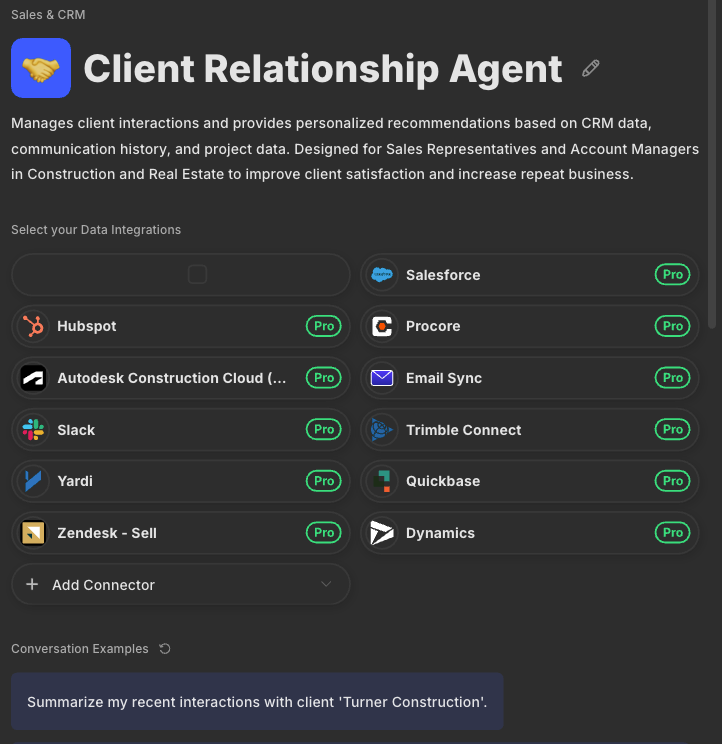
AI agents are transforming the way organizations handle software integration, creating seamless connections that boost productivity across departments. Leveraging advanced AI agent architectures, Datagrid's approach to Agentic AI creates particular value by eliminating traditional integration pain points.
Seamless Ecosystem Creation
Datagrid connects with over 100 apps and tools, including major CRM systems like Salesforce, HubSpot, and Microsoft Dynamics 365. This extensive connectivity creates an integrated ecosystem where information flows automatically between platforms without manual intervention, enabling seamless automation.
The platform's integration capabilities eliminate the tedious work of manual data transfer between systems, significantly reducing the risk of errors that typically occur during manual processes.
With information synchronized across systems, teams can trust that they're working with the most current data available.
Automated Data Enrichment and Processing
One of the most powerful aspects of Datagrid's AI agents is their ability to automatically enrich datasets. Rather than spending hours on manual data entry and research, teams can focus on strategic activities while AI agents gather and enhance information.
The platform's AI-driven capabilities transform raw data into structured intelligence, streamlining the analysis process and making information immediately usable across integrated systems.
This automation extends to complex tasks like extracting data from PDFs and processing unstructured content from various sources.
Intelligent Task Management Across Applications
Datagrid's AI agents don't just transfer data—they actively execute tasks across different software platforms. These agents can autonomously draft responses to RFIs, analyze documents, or create personalized outreach emails, significantly reducing time spent on repetitive tasks.
By handling routine workflows that traditionally required manual attention across multiple systems, AI agents create efficiencies that allow teams to concentrate on high-value work.
For example, the platform can automatically schedule meetings and dispatch follow-up emails through integrations with Slack, Microsoft Teams, Asana, and Trello.
Automated Reporting and Analytics
Perhaps most valuable for decision-makers is Datagrid's ability to generate comprehensive reports by analyzing data from various integrated sources. AI agents can simultaneously process vast quantities of information, cross-referencing multiple systems to deliver real-time insights without manual compilation.
This capability is particularly useful for managers who need current information for decision-making.
For instance, AI agents can merge financial data from systems like QuickBooks and NetSuite with sales forecasts from CRM platforms, providing a holistic view of organizational performance.
By implementing Datagrid's AI-powered integration solutions, organizations significantly reduce time spent on administrative tasks while ensuring that information flows smoothly between systems.
The platform's ability to handle complex data operations across multiple applications makes it a valuable tool for enhancing productivity in today's digital ecosystem.
Simplify Microsoft Dynamics and Gmail Integration with Agentic AI
If you're looking to bridge the gap between Microsoft Dynamics 365 and Gmail without the headaches of manual data entry, Datagrid's agentic AI solutions offer a transformative approach.
Unlike traditional integrations that require constant maintenance, Datagrid's intelligent AI agents serve as virtual assistants that autonomously manage your workflow.
With AI-powered sales strategies driving your integration, you can expect not just data synchronization but strategic insights that elevate your entire sales process. Ready to take the next step?