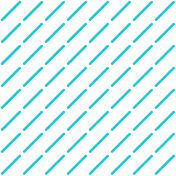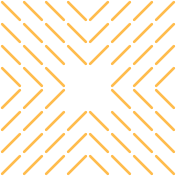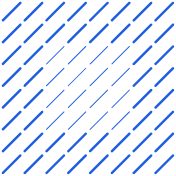Are you struggling with repetitive data entry in your CRM system, specifically Zoho CRM, while your sales team lacks the time and context to create truly personalized outreach? Learning how to connect Zoho CRM with Outlook could be the key to enhancing your sales processes and resolving this disconnect that's costing you valuable hours and missed sales opportunities.
But here's the good news: recent advancements in Agentic AI are making these challenges much easier to overcome. In this article, I'll show you how to connect Zoho CRM with Outlook, leveraging modern AI-powered data connectors to transform your CRM system.
How to Connect Zoho CRM with Outlook: A Comprehensive Guide
Overview of Zoho CRM and Microsoft Outlook
Zoho CRM is a cloud-based, on-demand integrated customer relationship management software that efficiently manages your critical customer relations while catering to businesses and enterprises of all sizes. It's designed to streamline and automate your sales, marketing, and support operations from a single platform. Compared to other CRM solutions, Zoho stands out with its intuitive design, robust feature set, and substantial third-party integration capabilities, including omnichannel support for phone, live chat, email, social media, and in-person meetings.
Microsoft Outlook, on the other hand, is one of the most widely used email clients globally, offering not just email management but also calendar, contacts, and task management features that are essential for day-to-day business operations.
Importance of Connecting Zoho CRM with Outlook
Integrating Zoho CRM with Microsoft Outlook creates a powerful synergy that transforms how you manage your customer relationships. Here's why connecting Zoho CRM with Outlook matters:
- Unified Communication Records: When you sync email conversations from Outlook into Zoho CRM, your team maintains complete communication records with customers and prospects. This is particularly valuable when a prospect reaches out after an extended period—you can quickly access all past discussions.
- Enhanced Decision Making: Using Zoho CRM with Microsoft Outlook empowers you to make more informed decisions by providing a comprehensive view of your sales pipeline. All customer interactions become readily accessible in one place.
- Operational Efficiency: The Zoho-Outlook plug-in (compatible with both Mac and Windows) enables seamless synchronization of contacts, events, and task automation between both platforms. This significantly enhances the efficiency of managing your sales cycle without constantly switching between applications.
- Business Continuity: If a salesperson associated with a deal leaves your organization, all pertinent communication details remain accessible within the CRM, ensuring continuity and efficiency in the sales process.
- Feedback Loop: The combination of CRM and email creates a valuable feedback loop. Customer responses and behaviors in reaction to email campaigns can be fed back into the CRM system, enriching customer profiles and providing insights that can guide your business strategy.
- Immediate Notification: Get immediate alerts from deals and contacts right inside Zoho CRM—reply instantly to emails, add follow-ups, and make notes when needed. Zoho CRM automatically associates all emails with their respective customer records, eliminating the need to search through numerous messages.
By leveraging this integration, you can write more compelling and personalized messages by combining email communication with contextual CRM information and analytics, leading to more informed interactions and better customer engagement.
Benefits of Connecting Zoho CRM with Outlook
When you connect Zoho CRM with Outlook, you're not just linking two programs—you're creating a productivity powerhouse that transforms your customer relationship management. Let's look at what this means for your business.
Enhanced Productivity
Connect these platforms and streamline your workflow instantly. No more switching between applications—just seamless productivity. Create new leads and contacts from your inbox, add tasks and log calls without leaving Outlook, link emails to CRM records with one click, and convert promising leads into contacts as conversations progress.
As Ben Sopczyk from Apex Solar Power noted about similar email integrations, there are "BIG bonus points for the ability to seamlessly integrate" email platforms with the CRM system. When you eliminate these administrative tasks, your team can focus on what really matters—building relationships and closing deals.
Comprehensive Data Management
This integration centralizes all customer interactions, giving you a single source of truth. View complete email history in one place, access customer profiles instantly, preserve context for seamless collaboration, sync calendars for easier scheduling, and ensure data accuracy across platforms.
Picture this: a prospect reaches out after six months of silence. Instead of scrambling to remember where things left off, you'll have the entire conversation history at your fingertips. No more starting from scratch or missing important context.
Step-by-Step Guide on How to Connect Zoho CRM with Outlook
Looking to connect Zoho CRM with Microsoft Outlook? This integration creates a powerful combination that keeps your email communications and customer management in perfect sync. Let me walk you through the process from start to finish.
Prerequisites and Configurations
Before you begin, make sure you have:
- An active Zoho CRM account with administrative access
- Microsoft Outlook installed on your computer (compatible with 32-bit, 64-bit, Mac, and Office 365)
- Appropriate permissions to install plugins on your system
To check your Outlook version (you'll need this during installation):
- Open Outlook
- Go to File → Office Account → About Outlook
- Note the version details displayed
Also, confirm that your Zoho CRM plan supports the Outlook integration feature, as capabilities may vary based on your subscription.
Setting Up the Connection Between Zoho CRM and Outlook
To enable the integration within Zoho CRM:
- Log in to your Zoho CRM account
- Navigate to Setup → Marketplace → Microsoft
- From the options displayed at the top, select Outlook
- Scroll down to choose your correct version of Outlook (32-bit, 64-bit, or Mac)
- Note that Office 365 is compatible even if not explicitly listed
For installing the Zoho CRM plug-in for Outlook:
- Log in to your Zoho CRM account
- Click on Setup in the top right-hand corner
- Navigate to Apps & Add-Ons
- Select Other Apps, then find and click on Plug-in for Microsoft Outlook
- Choose your Outlook version from the dropdown menu
- Download the installation file
- Run the installer and follow the on-screen instructions to complete the setup
After installation, you'll need to authenticate the connection by signing in to your Zoho CRM account when prompted by the Outlook plugin.
Syncing Processes
Once set up, you can sync various data types between Zoho CRM and Outlook:
Importing Zoho Contacts to Outlook:
- Open Microsoft Outlook
- Click on the File menu and navigate to Open and Export
- Select Import/Export
- Choose Import from another program or file and click Next
- Select Comma Separated Values and click Next
- Browse for the Outlook CSV file containing your Zoho contacts and click Next
- Select the destination contact folder where you want the Zoho contacts to appear
- Click Finish to complete the import process
Note: If you have multiple Outlook accounts configured, make sure to select the specific mailbox contacts to which you want to export your Zoho contacts.
Email Integration Benefits:
With the integration in place, you'll be able to:
- Track customer communications by syncing email conversations from Outlook into Zoho CRM
- View your entire sales pipeline and cycles from within Outlook
- Access communication history even if a salesperson leaves your organization
- Create contacts, leads, and initiate deals directly from your Outlook inbox
- Manage appointments and schedules seamlessly between both applications
This integration creates a robust system for tracking interactions with prospects and customers, ensuring you always have the context needed for effective communication, even if someone re-engages after a significant period of time.
Troubleshooting Common Issues When Connecting Zoho CRM with Outlook
Even the best integrations can hit a snag sometimes. When problems arise with your Zoho CRM and Outlook connection, knowing how to identify and fix them quickly can save you headaches and keep your team productive. Here's how to tackle the most common integration challenges.
Identifying Common Problems
- API Limit Errors
If you see a "Crossed License Limits" error, you've likely hit Zoho CRM's API limits. This typically happens when you try to run more than two automated connections (like Zaps) from Zoho at the same time.
The fix? Contact Zoho support and ask them to increase your API allowance. - Workflow Trigger Issues
Workflow automation might fail for two main reasons:- Plan Limitations: Some workflow features only work on the Zoho Enterprise plan. If you're on a lower tier, you might be hitting these restrictions.
- Permission Constraints: Workflows created by non-administrators might not activate properly, or users without the right permissions can't trigger them. Zoho CRM limits these actions to users with proper access.
- Integration Prerequisites Problems
When connecting Zoho CRM with other Zoho apps like Zoho Books, you need to make sure:- Custom modules are enabled in your Zoho CRM account
- Deals are linked to the correct accounts or customers
- The user handling the integration has the right permissions
Solving Integration Problems
- Upgrade Your Plan
For workflow limitations and API constraints, consider moving to a higher-tier plan, especially the Enterprise plan, which offers more extensive workflow features and higher API limits. - Adjust User Permissions
Make sure the Zoho user connected to your automation tools (like Zapier) has administrator privileges or the specific permissions needed to manage and trigger workflows. - Test Integrations Thoroughly
Before going all-in with an integration:- Run comprehensive tests to verify everything works
- Start small before applying changes to your entire dataset
- Document each integration point for future reference
- Implement Continuous Monitoring
After setting up integrations:- Regularly check how your integrations are performing
- Use Zoho's dashboards and analytics to spot issues early
- Be ready to make adjustments as your needs change
- Regular monitoring helps you catch and fix problems before they affect your business.
- Review Integration Documentation
For specific app integrations, always check the official documentation. For example, if you're connecting Zoho CRM with Zoho Books, read the official integration guide for detailed instructions and troubleshooting tips.
By understanding these common issues and applying these solutions, you can keep your Zoho CRM and Outlook integration running smoothly and your business operations on track.
Best Practices for Maintaining Your Zoho CRM and Outlook Connection
Setting up your Zoho CRM and Outlook integration is just the beginning. To get lasting value, you need to maintain it properly. Here's how to keep your integration running smoothly for the long haul.
Regular Updates and Monitoring
Think of your integration like a car—it needs regular maintenance to perform at its best:
- Keep Software Current: Both Zoho CRM and Microsoft Outlook release updates regularly. Install these promptly to maintain compatibility and security. Outdated plugins often cause sync errors or security vulnerabilities.
- Schedule System Checkups: Set a calendar reminder for weekly or monthly integration reviews. Look for missing contacts, emails that didn't sync, or other issues before they become problems.
- Verify Data Accuracy: Periodically spot-check that contact information and email correspondence appear correctly in both systems. This good data practice ensures your team works with reliable information.
- Review User Access: As your team changes, regularly check user permissions to maintain security and prevent unauthorized data access. Manage this through the "Manage Users and Roles" section in your integration settings.
User Engagement and Training
Even perfect technology fails without proper user adoption:
- Train New Team Members Thoroughly: When new people join, make sure they learn how to use the integrated systems effectively. Create simple documentation that explains both setup and daily use.
- Offer Refresher Sessions: Schedule occasional training updates to introduce new features and reinforce best practices. This continuous learning approach keeps everyone sharp as the integration evolves.
- Ask for Feedback: Regularly check in with your team about their experience. Your users often spot issues or improvement opportunities that administrators miss.
- Highlight Success Stories: When team members see real productivity gains from the integration, share these wins to motivate others and demonstrate the value of using the system properly.
- Create Integration Champions: Identify power users who can help others with questions, reducing the burden on IT for minor issues.
By following these practices, you'll maximize the long-term benefits of your Zoho CRM and Outlook integration, ensuring it continues to streamline your workflows and improve your customer relationship management.
Additional Resources and Tools for Connecting Zoho CRM with Outlook
Ready to take your integration to the next level? These resources will help you maximize your success with AI and Zoho applications.
Official Documentation and Support
When connecting AI with Zoho applications, these official resources provide essential guidance on topics like automating data extraction:
- Zoho CRM Integration Guides: Zoho offers comprehensive documentation for connecting their CRM with various AI platforms, with detailed instructions for setting up integrations through tools like Zapier.
- Data Management Best Practices: For creating the high-quality data foundation that powers effective AI, check out Zoho's guide on improving data management.
- Zoho Flow Documentation: To automate lead management processes within Zoho CRM, explore the complete guide on automating lead management using Zoho Flow, which provides detailed workflows and integration points.
FAQ Section on How to Connect Zoho CRM with Outlook
What should I do if fields aren't saving correctly with third-party integrations?
If you notice that specific fields like Product Details aren't saving correctly when using third-party integrations such as Zapier, this is likely because these are Related Fields, which may not be fully supported by the integration. As a workaround, consider using a free text field to record miscellaneous details for your records.
Why isn't my New Entry trigger working as expected?
The New Entry trigger may not function properly if you're using Custom Modules, as these are not supported by this trigger. This limitation exists because the Zoho CRM API is designed to work with standard modules only.
What are the requirements for using OpenAI's integration with Zia for Zoho CRM?
To use the Smart Prompt feature with OpenAI's integration, you'll need:
- An OpenAI account with a valid API key linked to your Zoho CRM account
- An Enterprise plan or higher for your Zoho account
- Admin rights to enable or disable the integration
Be aware that the integration currently only supports English and is only accessible in the US Data Center.
How can I optimize my CRM integration for better sales performance?
You can maximize your sales efficiency by setting up automated journeys in Zoho Campaigns that are personalized for each lead based on their interactions. Utilize the comprehensive analytics provided for email marketing metrics like open rates and click-through rates to inform your sales approach. The automatic syncing between Zoho CRM and Campaigns ensures data consistency without requiring frequent manual updates, which helps maintain an efficient workflow.
How Agentic AI Simplifies Software Integration
Datagrid enhances productivity and saves time across various industries by leveraging AI agents and automation to streamline workflows and reduce manual tasks. Here's how Datagrid's technology contributes to increased efficiency:
- Automated Data Enrichment - Datagrid's AI agents can automatically enrich datasets, eliminating the need for manual data entry and research. This allows teams to focus on high-value activities instead of spending time on tedious data gathering tasks.
- Intelligent Task Execution - The platform enables AI agents to execute tasks autonomously, such as drafting responses to RFIs, analyzing long PDFs, or creating personalized outreach emails. This automation significantly reduces the time spent on repetitive tasks across departments.
- Seamless Integration - Datagrid connects with over 100 apps and tools, creating an integrated ecosystem where information flows seamlessly between platforms. This integration eliminates the need for manual data transfer and reduces the risk of errors.
- Automated Reporting and Analytics - AI agents can generate regular reports and analyze data from various sources, providing insights without requiring manual compilation. This feature is particularly useful for managers who need up-to-date information for decision-making.
- Streamlined Communication - The platform automates communication processes by sending personalized notifications, reminders, and updates across various channels like email, Slack, and Microsoft Teams. This ensures that all team members stay informed without constant manual follow-ups.
By implementing Datagrid's AI-powered solutions, organizations can significantly reduce time spent on administrative tasks, allowing employees to concentrate on strategic activities that drive business growth and innovation.
The platform's ability to handle complex data operations and automate workflows makes it a valuable tool for enhancing productivity across diverse industries
Simplify Connecting Zoho CRM with Outlook Using Agentic AI
Want to streamline your sales process? By learning how to connect Zoho CRM with Outlook and enhancing it through AI automation, you can transform how you manage customer relationships.
With Datagrid's AI solutions, you can extend Zoho's native capabilities like Zia Voice and take your CRM automation to the next level, ensuring no valuable customer information falls through the cracks. Can’t wait to get started?