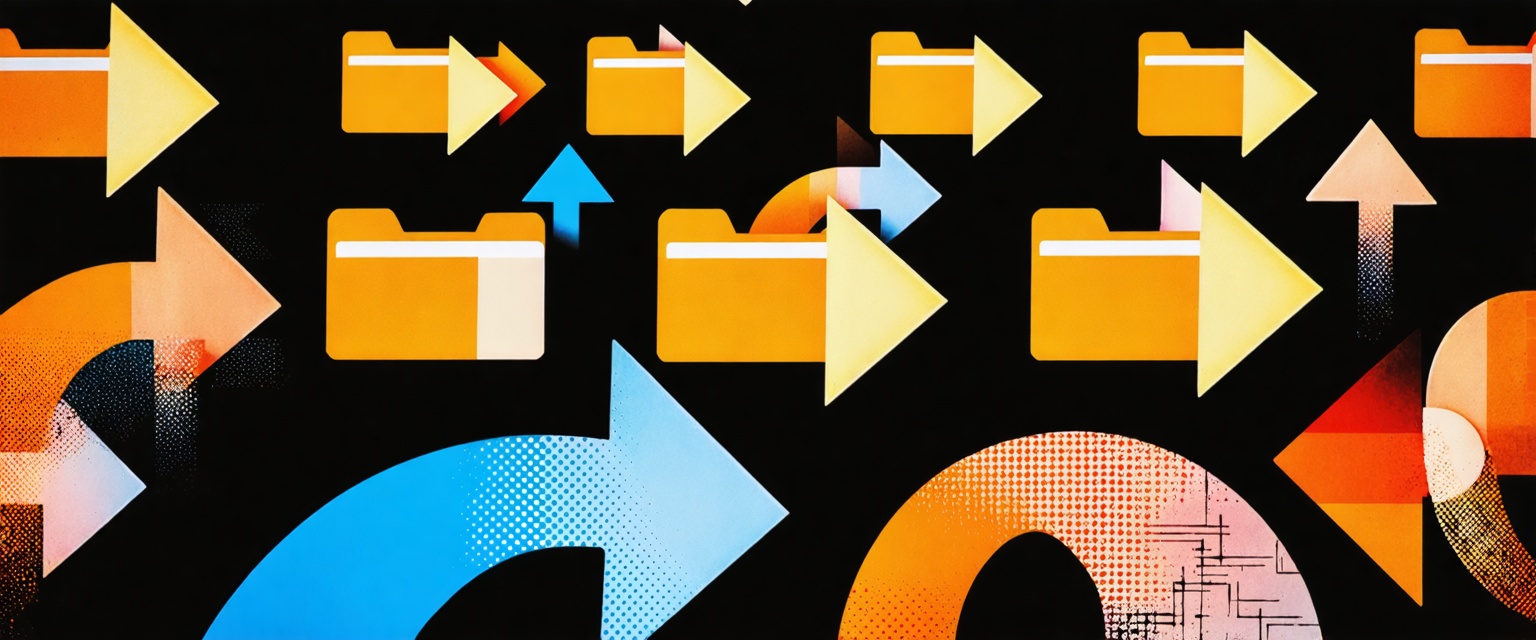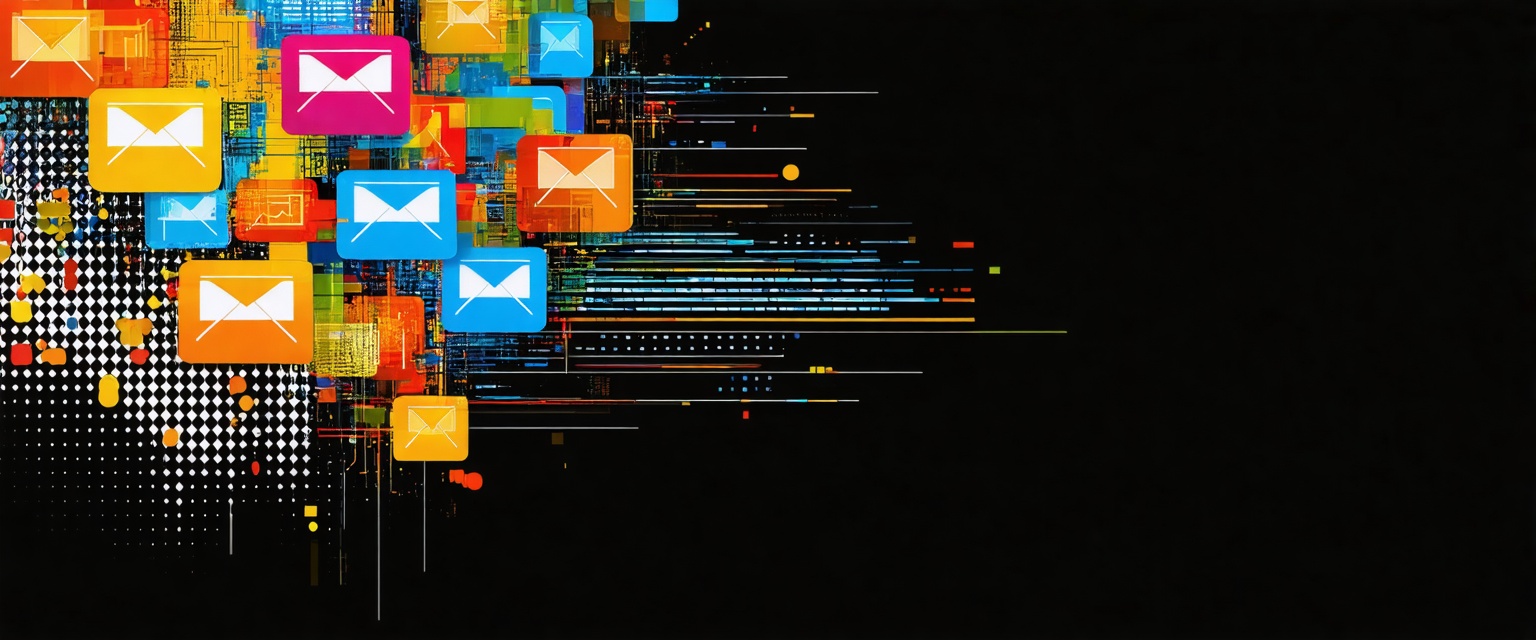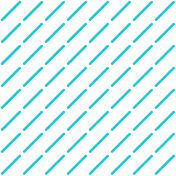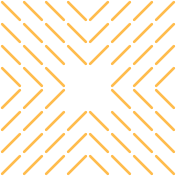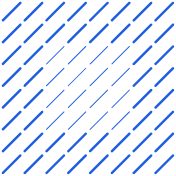Learn how to effortlessly connect Pipedrive and PandaDoc. Boost sales productivity, enhance data accuracy, and automate document workflows seamlessly.
Are you tired of the time-consuming and error-prone process of transferring data manually between Pipedrive and PandaDoc? Thanks to advancements in Agentic AI, solving this issue is now easier than ever. Datagrid’s data connectors can seamlessly integrate these platforms, eliminating manual data entry, ensuring accuracy, and providing real-time visibility into your documentation.
This article will guide you through setting up this integration, customizing it to fit your workflow, and avoiding common mistakes. You can also explore how to integrate Outreach with Teams for improved communication.
Understanding How to Connect Pipedrive with PandaDoc
If you're in sales, managing customer relationships and creating documents across different platforms can be frustrating. Fortunately, connecting Pipedrive with PandaDoc changes all that. Pipedrive allows you to visualize your sales pipeline and manage contacts, while PandaDoc handles document generation and eSignatures. Together, they eliminate the manual tasks that slow down your sales process.
The Value of Integration
Integrating Pipedrive with PandaDoc offers several key benefits:
- Time Savings: Sales teams often spend up to 20% of their time creating documents and chasing approvals. Integration eliminates this, giving you more time to focus on sales.
- Error Reduction: With automatic data transfer between the two platforms, you reduce the chances of typos, pricing errors, and other mistakes.
- Streamlined Workflow: You can create, send, track, and collect signatures without leaving your CRM, making your sales process more efficient.
How the Integration Works
By connecting Pipedrive with PandaDoc, you can generate proposals and contracts directly from Pipedrive using the existing CRM data. The integration allows you to pre-fill templates with customer information, pricing, and deal-specific details, saving time and reducing errors. You'll also be able to see when prospects view your documents, giving you valuable insights into their engagement. Additionally, the integration enables you to collect legally binding signatures without requiring customers to create accounts. Finally, the system updates deal stages automatically based on document status, empowering you to adopt AI-driven sales strategies.
Key Benefits of Connecting Pipedrive with PandaDoc
- Automating document creation saves time by instantly filling PandaDoc templates with contact details, deal information, and company data from Pipedrive. This speeds up the process, reduces errors, and eliminates repetitive data entry — a great step toward more efficient workflows, as seen in automating proposal processing.
- The integration simplifies eSignatures by letting you collect legally binding signatures directly in Pipedrive. It also tracks when documents are viewed and signed, giving you a clear and reliable audit trail.
- With real-time deal tracking, you can see exactly when clients open your proposals, what they review, and when they sign. Sales managers get full visibility across the pipeline, making it easier to monitor progress and forecast deals.
- Reducing errors is easy with automatic data syncing. Any updates in Pipedrive are reflected in your documents, ensuring accuracy and building trust with clients through consistent, up-to-date information. This kind of automation also supports smoother marketing operations, similar to automating brand guidelines for marketing.
How to Connect Pipedrive with PandaDoc
Connecting Pipedrive with PandaDoc is a straightforward process that will improve how your sales team handles documents. Here’s how to set it up quickly.
First, if you don’t already have a PandaDoc account, sign up on their website. If you have one, simply log in. Then, in Pipedrive, go to the Marketplace, search for "PandaDoc," select the integration, and click "Install" to start the process. After installation, follow the prompts to authorize the connection between the two platforms.
Next, configure the integration:
- Map fields in Pipedrive to corresponding fields in PandaDoc.
- Select the types of documents you want to create (e.g., proposals or contracts).
- Set permissions for your team members.
Once configured, create document templates in PandaDoc. Be sure to add merge fields that auto-fill with Pipedrive data. Save these templates for easy future use. After that, test the integration: open a deal in Pipedrive, select "Create Document," and choose a template to ensure the Pipedrive data appears correctly. Make adjustments if needed.
When you're ready to send a document:
- Select the deal in Pipedrive and click "Create Document."
- Choose your saved template and review the auto-filled document.
- Make any final edits and send it to the client.
- Track the document’s status directly within Pipedrive.
This integration saves you time by automating document creation, streamlining the sales process, and providing a more professional experience for your clients.
Troubleshooting Common Integration Challenges
When connecting Pipedrive with PandaDoc, you may encounter a few issues. Here’s how to solve some of the most common ones:
Data Compatibility Issues
If data doesn’t transfer correctly, it can lead to incomplete or inaccurate documents. To fix this, check for inconsistencies between Pipedrive fields and PandaDoc templates, ensuring proper field mapping. Regularly clean and update your prospect database to prevent these issues—automating this cleanup process can help. If names or pricing appear incorrectly, review your field mappings to ensure the right data is being pulled.
API Limitations
Both platforms rely on APIs that have restrictions. To avoid hitting limits, batch document requests and try creating them during off-peak hours. If the limits are too restrictive, consider upgrading your plan for higher allowances.
Connection Failures
For broken connections, check your internet and ensure your login credentials are correct. You can also disconnect and reconnect through the Pipedrive Marketplace. If the issue persists, reach out to customer support. Temporary outages can often resolve quickly on their own.
Template Errors
Template issues, such as invalid tokens or formatting problems, can cause document generation errors. Ensure your templates use the correct Pipedrive field tokens and check for any formatting issues when the data fills in. Test templates with sample data before sending them to clients to ensure everything works smoothly.
Permission-Related Challenges
Access control issues can prevent proper integration. Ensure users in Pipedrive have the appropriate permissions to access account settings, and check that users in PandaDoc can create and manage documents. Admin or Manager roles are typically needed to configure templates and integration settings.
With these steps, most integration challenges can be easily resolved. Both Pipedrive and PandaDoc also offer comprehensive support and documentation for more complex issues.
Best Practices for Maximizing Integration Benefits
Setting up a seamless platform integration is just the start—keeping it running smoothly over time is key to success. Here's how to get the most value when you connect Pipedrive with PandaDoc:
Regular Data Mapping Audits
As your business evolves, so does your CRM data. To ensure the integration remains accurate, conduct quarterly audits of your field mappings. Check that all important Pipedrive fields connect properly to PandaDoc tokens and look for any new fields that should be added to your templates. Remove unused field mappings to keep your system clean and error-free.
Update Templates as Your Business Evolves
Your products, pricing, and value propositions will change over time. Keep your PandaDoc templates current by reviewing them when product lines or services change, updating legal language as compliance requirements shift, and refreshing designs to maintain a professional appearance.
Implement Tiered Access Controls
Boost security by using two-factor authentication and limiting access to integration features to only those who need it. This reduces the risk of unauthorized changes to templates or document workflows.
Start Simple, Then Expand
Begin with basic customizations, such as template creation and data mapping, before moving to more complex automation. Once you’re comfortable, you can add conditional content, approval workflows, and advanced document routing. This approach helps you master each step without feeling overwhelmed.
Monitor Key Performance Metrics
Track key metrics to identify areas for improvement, such as document processing time, average time to signature, deal closure rates for automated versus manual documents, and error frequency. These insights can guide future improvements and show how effectively the integration is benefiting your sales process.
By following these best practices, you can maintain an efficient and effective integration that continues to save time, reduce errors, and boost sales productivity as your business grows
How Agentic AI Simplifies Software Integration
Managing multiple software tools is one of the biggest time-drains for businesses today. Datagrid solves this by creating a seamless system where information flows naturally between applications, eliminating manual work and cutting down errors.
Datagrid's agentic AI transforms software integration through key capabilities:
- Connects with 100+ apps and tools: Datagrid links platforms so information flows seamlessly between them, eliminating tedious data transfers. Your CRM, project management tools, and communication platforms all work together.
- Automated data enrichment: AI agents gather, validate, and enhance datasets without manual work. Your team stops spending hours on data entry or research across multiple systems.
- Intelligent task execution: Datagrid's AI agents work across your integrated systems to handle complex workflows automatically. They can analyze a PDF in one system, create a summary, and update records in another platform—all without human help.
- Automated reporting and analytics: Generate comprehensive reports by pulling data from various sources. Perfect for managers who need insights from multiple systems for decision-making.
- Streamlined communication: Datagrid ensures notifications, updates, and messages flow between integrated platforms like email, Slack, and Microsoft Teams, keeping everyone informed without constant follow-ups.
By leveraging AI-powered pipeline automation, you can further streamline your workflows and enhance efficiency.
The impact is significant. Teams save hours each week that would otherwise go to administrative tasks.
More importantly, the risk of errors during manual data transfers drops dramatically, ensuring your organization runs on consistent, accurate information.
Simplify Connecting Pipedrive with PandaDoc Using Agentic AI
Ready to revolutionize your sales process with AI-powered data automation? Datagrid is your solution for:
- Seamless data integration across 100+ platforms
- AI-driven lead generation and qualification
- Automated task management
- Real-time insights and personalization
See how Datagrid can help you increase process efficiency.
Create a free Datagrid account