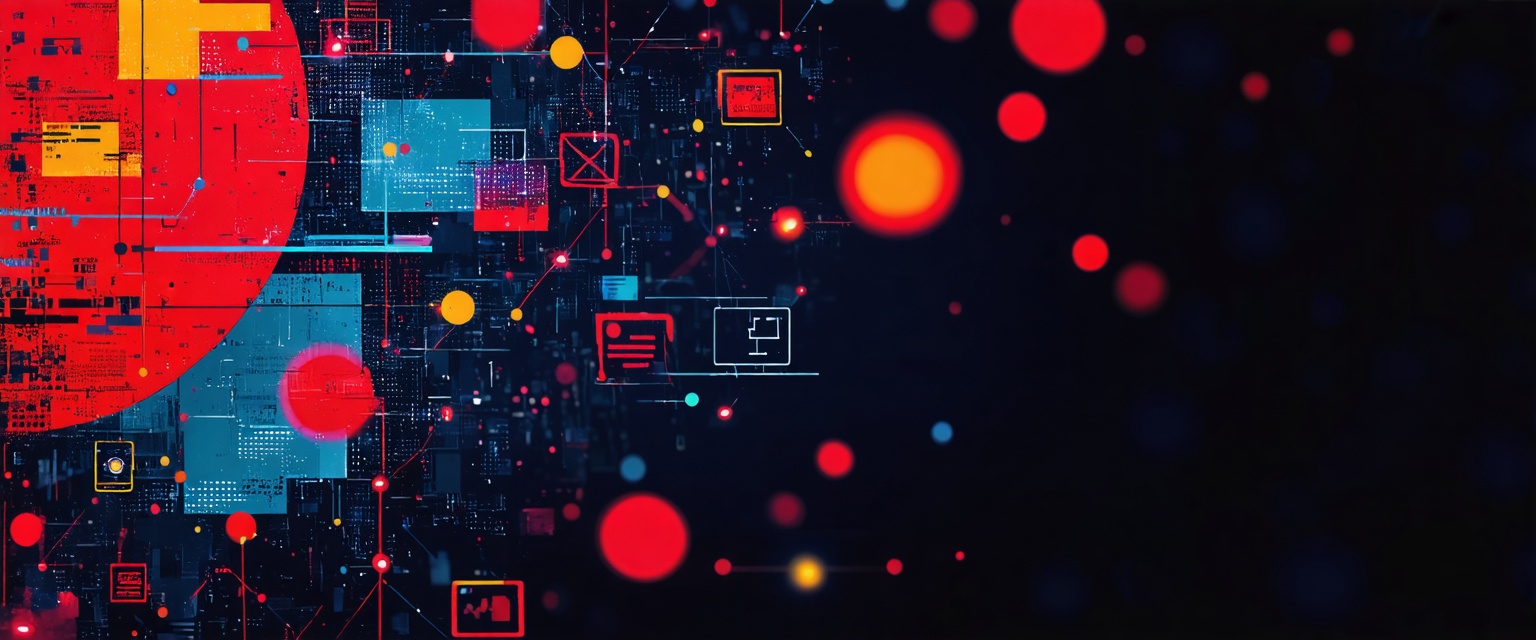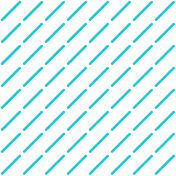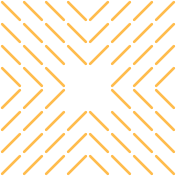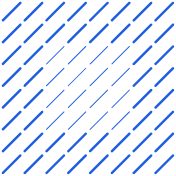Is your business struggling to manage data across multiple platforms? With advancements in Agentic AI, solving this challenge has never been easier. Data connectors streamline the process by seamlessly integrating systems like Salesforce, Google Sheets, and more, ensuring your data flows without interruption.
In this article, we'll explore how using Datagrid’s powerful data connectors can eliminate data silos, boost productivity, and help your team make faster, more informed decisions. Let’s dive into how you can integrate your systems effortlessly.
Understanding the Benefits of Connecting Pipedrive with Outlook
Linking Pipedrive with Outlook streamlines your workflow, boosts productivity, and improves how your sales team operates. This integration enables real-time syncing between emails, contacts, and calendars—reducing manual work and keeping everything organized.
With automatic email logging, your conversations are saved in Pipedrive without extra effort. Contact details stay consistent across platforms, and calendar events sync seamlessly to avoid missed meetings or follow-ups.
It also simplifies your day by letting you:
- View CRM data directly in Outlook
- Create or update contacts, deals, and tasks from your inbox
- Use email templates and track engagement without leaving Outlook
This connection improves communication and follow-up by giving you full context when reaching out to clients. With quick access to information and built-in reminders, it’s easier to stay on top of opportunities and personalize your outreach. For more ways to automate follow-up emails using AI, check out this guide.
Integration also enhances team collaboration. Shared communication history ensures consistent messaging and reduces overlap. You can further boost efficiency by automating key tasks like agreement creation and contract workflows.
By connecting Pipedrive with Outlook, you’re setting up a smarter, more efficient, and customer-focused sales system.
Choosing the Right Way to Connect Pipedrive with Outlook
Integrating Pipedrive with Outlook can streamline your workflow and keep CRM data in sync. Depending on your needs, there are several ways to do it:
1. Pipedrive for Outlook Add-in (Official)
The simplest option for basic email tracking and deal management. It works directly in Outlook, allowing you to update contacts and deals without switching apps. Requires at least the Advanced plan and offers limited customization.
2. Pipelook (Third-Party Add-in)
Offers more advanced features like automatic data lookup and broader Outlook compatibility. Great for users needing deeper functionality, but it requires a separate subscription and periodic updates.
3. Native Email Sync via Exchange/Office 365
Syncs emails, calendars, and contacts across all devices without an add-in. Ideal for teams with IT support, though it lacks a visual Pipedrive panel and can be more complex to configure.
4. Zapier or Power Automate
Best for teams needing automation between Pipedrive, Outlook, and other tools. No coding required, but setup can be involved and usually needs a paid plan.
How to Set Up the Pipedrive for Outlook Add-in
To install the Pipedrive add-in, open Outlook and click Get Add-ins, or visit Microsoft AppSource or the Pipedrive Marketplace. Search for “Pipedrive for Outlook” and click Add or Get it now. If prompted, sign in with your Microsoft account to complete the installation.
Once installed, open Outlook and click the Pipedrive icon in the ribbon. Sign in using your Pipedrive account and grant the necessary permissions to connect the two platforms.
After connecting, configure your settings in the add-in pane. You can set your default email tracking preferences, choose how emails are linked to Pipedrive contacts or deals, and adjust sync settings to control which emails get logged.
You can also access or create email templates directly from the Templates tab, and manage your notification preferences by clicking the gear icon.
To verify everything is working properly, compose a test email. If the recipient exists in your CRM, the Pipedrive sidebar should automatically load and display relevant contact or deal information. You can also try creating a new deal or logging an activity—both should sync instantly to your Pipedrive account.
Troubleshooting & Common Issues
While the integration process is generally smooth, a few common issues may arise:
- If the Pipedrive add-in doesn’t appear in Outlook, ensure you're using the latest version of Outlook and that add-ins are enabled in your settings.
- For sync issues, double-check that your email and calendar accounts are properly connected in both Pipedrive and Outlook. Re-authenticating the connection can often resolve sync delays.
- If you're unable to complete the setup, verify that you have the necessary permissions in Microsoft 365. Admin-level access may be required to authorize the integration fully.
Keeping both Outlook and Pipedrive updated reduces the chance of compatibility problems and ensures a smoother experience.
Security & Data Privacy Considerations
Data security is essential when connecting platforms, especially with AI-driven automation. Datagrid is designed with robust security and privacy standards:
- All data transfers are encrypted to protect sensitive information.
- AI agents operate within clearly defined scopes to prevent unauthorized access.
- Synced emails, contacts, and tasks are stored securely across platforms.
- Team-based permission settings allow admins to control who sees what, ensuring only the right users have access to customer or deal information.
With Datagrid, your integration stays secure, compliant, and fully under your control.
How Agentic AI Simplifies Software Integration
In today’s fragmented software landscape, one of the biggest productivity drains is manually moving data between platforms. Datagrid solves this with agentic AI that builds seamless, automated connections between your essential business tools.
Connected Ecosystem Across 100+ Tools:
Datagrid integrates with over 100 apps, creating a unified ecosystem where information flows automatically. Instead of manual data entry, AI agents handle transfers in the background—reducing errors and saving time.
For example, when a lead submits a website form, an AI agent can instantly:
- Create a contact in your CRM
- Send a welcome email via your marketing platform
- Add tasks in your project management tool
- Notify your team in Slack
Smart Task Execution Across Systems:
Datagrid goes beyond syncing data. Its agents can execute complex, cross-platform tasks—like drafting RFI responses using internal knowledge bases, summarizing long PDFs, or generating personalized emails from multiple data sources. This reduces app-switching and frees your team to focus on higher-value work.
Automated Reports and Analytics:
AI agents can compile data from various systems to generate real-time reports and insights. Instead of pulling information manually, managers get ready-to-use analytics that support faster, data-driven decisions.
Simplified Communication Workflows:
Datagrid automates reminders, updates, and notifications across email, Slack, and Microsoft Teams. Your team stays aligned without the need for constant manual follow-ups.
By automating data flow, communication, and multi-tool workflows, Datagrid empowers your team to stay productive in their favorite apps, without the usual integration headaches.
Simplify Integrating Pipedrive with Outlook Using Agentic AI
Ready to revolutionize your sales process with AI-powered data automation? Datagrid is your solution for:
- Seamless data integration across 100+ platforms
- AI-driven lead generation and qualification
- Automated task management
- Real-time insights and personalization
See how Datagrid can help you increase process efficiency.