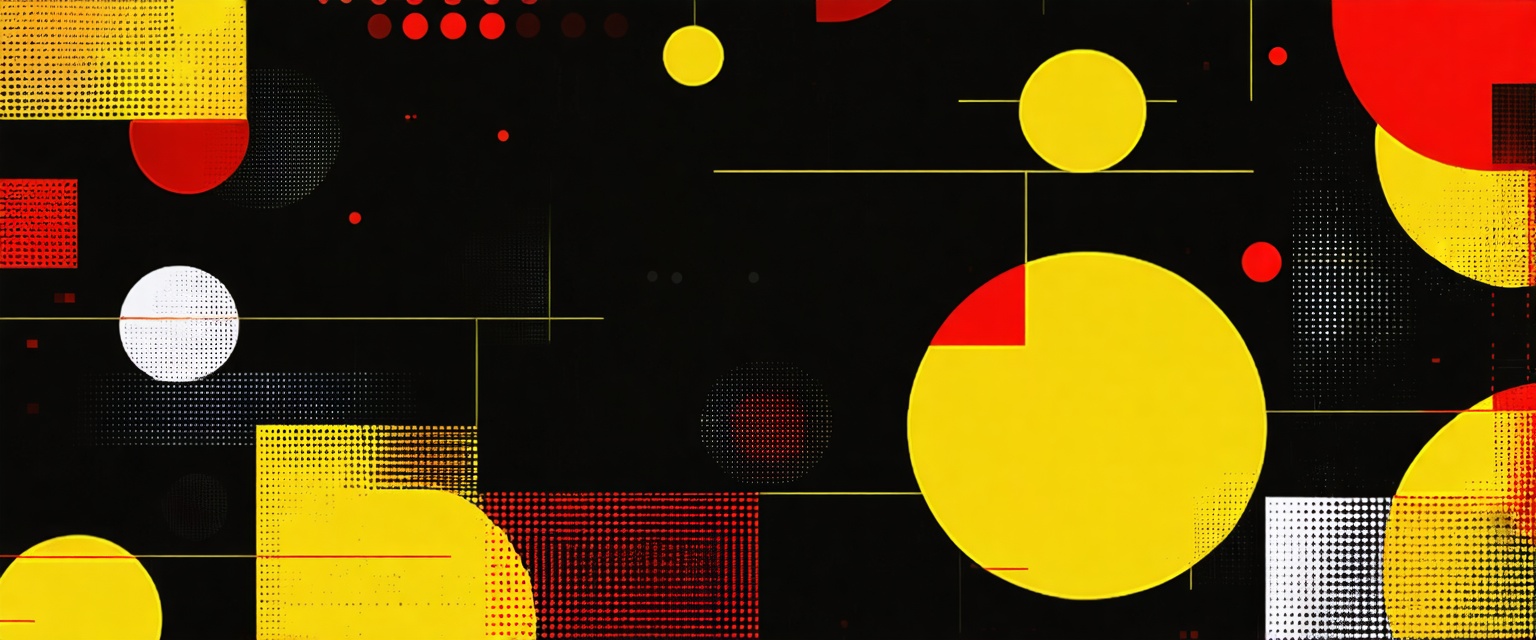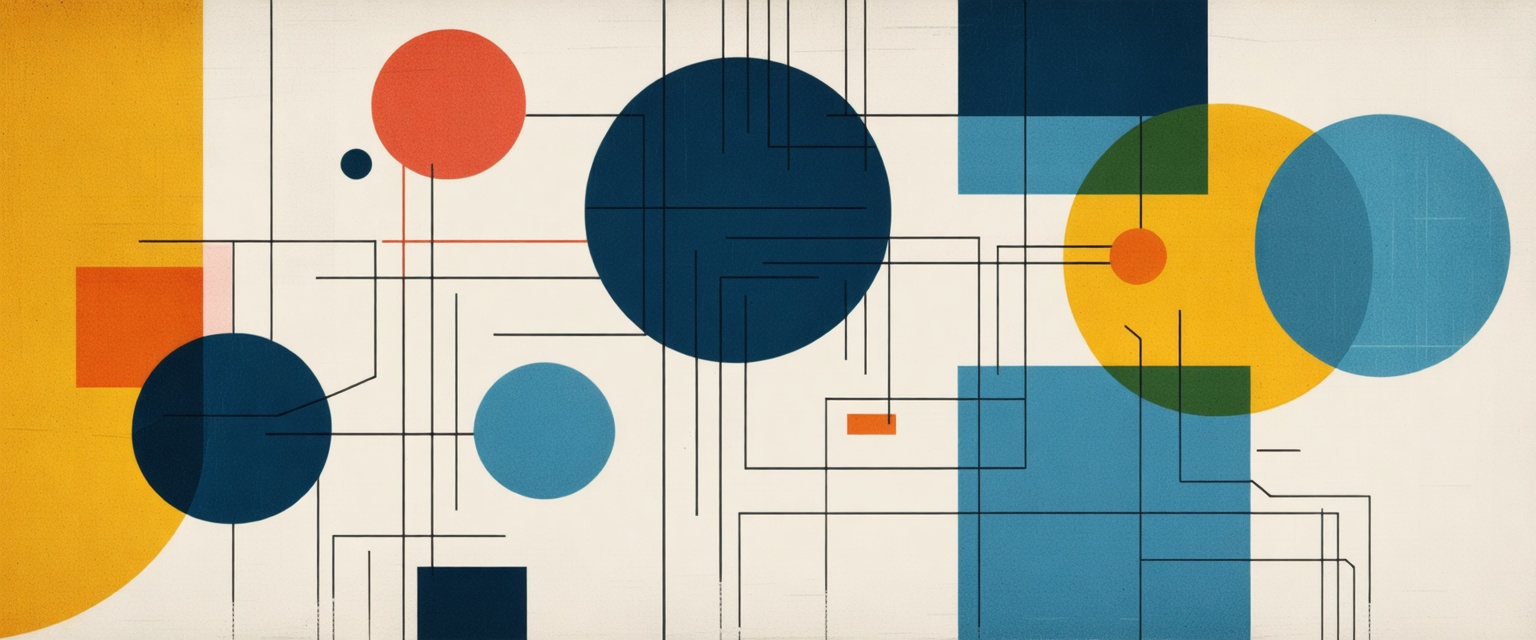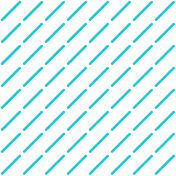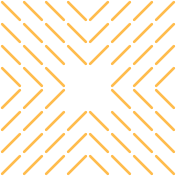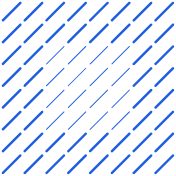Discover how to connect Microsoft Dynamics with Gmail to streamline CRM processes and enhance productivity. Follow our detailed integration guide.
Are you wasting hours meticulously copying customer information from Gmail into Microsoft Dynamics 365? Learning how to connect Microsoft Dynamics with Gmail can eliminate this painful disconnect between your email platform and CRM. It's not just frustrating—it's killing your productivity, fragmenting your customer data, and preventing your team from delivering consistent, personalized experiences that close deals.
But here's the good news—AI agents have changed the game. These digital assistants now automate routine tasks, streamline information gathering, track every customer touchpoint, and deliver insights that boost your marketing and sales effectiveness without the busywork. And those integration challenges that once required technical expertise? They're becoming surprisingly simple to overcome with tools like Datagrid's data connectors.
Why Integrate Microsoft Dynamics with Gmail
While organizations implementing Microsoft Dynamics 365 often default to Exchange Online for its native integration capabilities, there are compelling reasons to connect Dynamics with Gmail for businesses committed to Google's email platform. Learning how to connect Microsoft Dynamics with Gmail bridges critical data gaps and transforms how teams interact with customer information.
Organizational Advantages
The Dynamics-Gmail integration addresses a fundamental challenge many businesses face: the disconnect between CRM systems and email platforms. Without proper integration, customer information stored in Dynamics requires manual sharing with Gmail, leading to data inaccuracies and incomplete customer histories.
Third-party data integration solutions eliminate this gap, ensuring that customer information flows seamlessly between both platforms. Your organization benefits from:
- Complete customer histories accessible from either platform
- No more duplicate data entry and associated errors
- Consistent customer information across all customer-facing teams
- Better security through proper data synchronization rather than ad-hoc sharing
When choosing an integration solution, evaluate factors like budget requirements, security considerations, compliance needs, scalability, and configurability to find the option that fits your organizational structure.
Enhanced Productivity
The productivity gains from Dynamics-Gmail integration happen immediately. Instead of toggling between applications and manually transferring information, your team can:
- Access CRM data directly within their Gmail interface
- Create and update Dynamics records without leaving their email
- Automatically log emails to the corresponding customer records in Dynamics
- Sync contacts and calendars for streamlined scheduling
This real-time data sharing cuts administrative overhead and frees your team to focus on higher-value activities. Sales representatives can quickly review a customer's history in Dynamics while responding to an email inquiry in Gmail, providing more informed and personalized responses without delay.
Prerequisites for Integration
Before connecting Dynamics 365 with Gmail, you need to ensure your environment meets the necessary requirements and has the appropriate permissions configured. Proper preparation prevents complications during implementation and ensures a smoother integration process.
System Requirements
To successfully integrate Dynamics 365 with Gmail, you'll need:
- Appropriate Dynamics 365 license tier that supports integration capabilities
- Compatible API versions between Dynamics 365 and connected systems
- Adequate network bandwidth to handle data transfers
- POP3 protocol enabled in your Gmail settings
- For custom services integration, development environment with X++ capabilities
- When using OData or REST APIs, systems that support RESTful web services
- For embedded Power BI or Power Apps integration, corresponding Power Platform licenses
If you're integrating with Gmail specifically, configure your Gmail settings to allow external access through the POP3 protocol by navigating to Settings > Forwarding and POP/IMAP in your Gmail account.
Permissions
Proper permissions are crucial for secure and successful integration:
- Administrator-level access to configure integration settings in Dynamics 365
- API access credentials for external systems
- For Gmail integration, enable "Allow less secure apps" in your Google security settings
- User-level permissions configured for those accessing integrated data
- Security role assignments to control who can view, edit, or delete integrated data
- Authentication credentials properly stored in secure locations (avoid hardcoding credentials in X++ to prevent security risks)
- For Business Events integration, appropriate permissions to create or manage event subscriptions
When implementing webhook integrations, ensure your system has the necessary permissions to receive HTTP requests from Dynamics 365 event triggers.
Step-by-Step Integration Process
Integrating Microsoft Dynamics 365 with Gmail requires proper configuration on both platforms. Here's how to connect Microsoft Dynamics with Gmail to establish a seamless connection between these systems.
Configuring Microsoft Dynamics
To begin the integration process, configure Microsoft Dynamics 365 to communicate with Gmail's servers:
- Enable Server-Side Synchronization
- Navigate to Settings > Email Configuration > Email Configuration Settings
- Set Process Email Using to Server-Side Synchronization
- This is Microsoft's preferred synchronization method, as alternatives like Outlook and Email Router are being phased out
- Create a Gmail Email Server Profile
- Go to Settings > Email Configuration > Email Server Profiles
- Click + New > POP3/SMTP Server
- Name your profile (e.g., "Gmail")
- Configure the following settings:
- Incoming Server Location: pop.gmail.com
- Outgoing Server Location: smtp.gmail.com (for personal accounts) or mail.[yourdomain].com (for work accounts)
- Authenticate Using: Select Credentials Specified by a User or Queue
- Use same settings for Outgoing: Yes
- Expand the Advanced tab and enter:
- Incoming Port: 995
- Outgoing Port: 465 (personal accounts) or 110 (work accounts)
- Click Save and Close
Setting Up Gmail
For Gmail to work with Dynamics 365, configure appropriate access settings:
- Navigate to mail.google.com > Settings > Forwarding and POP/IMAP
- Select Enable POP for mail that arrives from now on
- Choose archive Gmail's copy for when messages are accessed with POP
- Click Save Changes
Since Gmail may block connections from third-party applications due to security measures, you'll need to:
- Visit Google's less secure apps settings
- Toggle Allow less secure apps to ON
Setting Up Mailboxes in Microsoft Dynamics
The final step involves configuring the mailboxes in Dynamics 365 to use the Gmail Server Profile:
- Navigate to Settings > Email Configuration > Mailboxes
- Double-click on the mailbox you want to configure
- Update these settings:
- Allow to Use Credentials for Email Processing: Set to Yes
- Enter your Gmail account credentials
- Server Profile: Select the Gmail profile you created earlier
- Incoming Email: Choose Server-Side Synchronization or Email Router
- Outgoing Email: Choose Server-Side Synchronization or Email Router
- Click Save
- Click Approve Email (requires Office 365 Global Admin privileges)
- Click Test and Enable Mailbox
- When prompted with "Sync items with Exchange from this Dynamics 365 Organization only," leave the box unchecked and click Ok
After completing these steps, wait approximately one minute and refresh the page. If configured correctly, all configuration test results should display Success.
Troubleshooting Common Issues When Connecting Microsoft Dynamics with Gmail
When integrating Dynamics 365 with Gmail, you may encounter some challenges. Here's how to address the most common problems during integration.
Security Settings Conflicts
Security priorities for both Microsoft and Google can sometimes lead to conflicts:
- Gmail blocking third-party connections: Despite Dynamics 365's built-in security features, Gmail may block connections from what it considers "less secure apps." To resolve this:
- Visit Google's settings for less secure apps
- Toggle the option for "Allow less secure apps" to ON
- POP3 access restrictions: If Gmail isn't allowing Dynamics 365 to access your mailbox:
- Navigate to mail.google.com → Settings → Forwarding and POP/IMAP
- Ensure you've selected Enable POP for mail that arrives from now on
- Verify your "When messages are accessed with POP" setting is configured appropriately
- Role-based access controls: Ensure that users have the appropriate permissions in Dynamics 365 to access email functionality. Incorrect permissions can prevent synchronization from working properly.
Connection Errors
Connection issues can disrupt your integration:
- Server-side synchronization failures: If the connection between Dynamics 365 and Gmail isn't working:
- Check that Server-Side Synchronization is selected in Settings → Email Configuration → Email Configuration Settings
- Verify that the correct Gmail Server Profile is populated in your settings
- Timeout errors: These often occur when processing large volumes of emails:
- Consider adjusting synchronization intervals
- Implement batching strategies for initial synchronization
- Test with a limited subset of emails first
- API compatibility issues: When integrating with other systems alongside Gmail:
- Ensure all systems have compatible API versions
- Verify that data flows are correctly configured
- Implement appropriate error handling to manage occasional connectivity disruptions
Maintenance and Optimization After Connecting Microsoft Dynamics with Gmail
Keeping your integration working at peak performance requires ongoing attention. A well-maintained integration not only continues to function properly but also adapts to changing business needs and technological advancements.
Regular Updates
Regular updates keep your integrated systems functioning optimally. When you stay current with the latest technological enhancements and best practices, you ensure your systems remain compatible and efficient over time. Consider these key update practices:
- Schedule systematic update periods to prevent disrupting daily operations
- Maintain a testing environment to validate updates before implementing them in production
- Document all changes made during updates for future reference
- Create a rollback plan in case updates cause unexpected issues
Regular updates also allow your integration to adapt to changing business requirements. As your organization evolves, your integration needs will change as well. By keeping systems current, you ensure they continue to meet your specific needs.
Performance Monitoring
Implementing robust monitoring tools is essential for maintaining integration health. Effective monitoring helps you identify issues before they impact your operations and provides insights for optimization.
Key monitoring elements to establish include:
- Real-time performance dashboards that provide immediate insights into processes and outcomes
- Regular audit procedures to ensure compliance and identify improvement areas
- Error detection and correction protocols to quickly pinpoint and rectify mistakes
- User satisfaction metrics to gauge the effectiveness of your integrated systems
Tools like Microsoft's Organization Insights offer centralized analytics dashboards that monitor usage patterns, system performance, and service health metrics. These tools can help you track key performance indicators and make data-driven decisions about your integration's performance.
For continuous improvement, establish a framework that includes regular performance reviews, stakeholder feedback sessions, and process optimization protocols. By consistently evaluating performance data, you can identify optimization opportunities and ensure your integration continues to deliver value.
Addressing User Concerns
Non-Technical Audience
If you're approaching AI agents without a technical background, you might find the technology intimidating. Rest assured, most modern AI agent solutions are specifically designed with non-technical users in mind. These tools typically feature intuitive interfaces that simplify complex processes into manageable steps.
When working with AI agents, you don't need to understand the underlying algorithms or programming details. Instead, focus on the outcomes and benefits they provide for your specific use case. Think of AI agents as assistants that handle repetitive tasks, allowing you to focus on more strategic work.
The most important aspect for non-technical users is communicating your needs clearly. Many AI systems now use natural language understanding, meaning you can interact with them conversationally rather than through technical commands.
Security and Privacy
Data security and privacy are legitimate concerns when implementing AI agents. Since these tools require access to your data to function effectively, understanding the protective measures in place is crucial.
Look for platforms that implement robust data privacy measures, including:
- Data encryption for both in-transit and at-rest information
- Role-based access controls that limit data access to authorized personnel
- Regular security audits and vulnerability assessments
- Anonymization and encryption practices that safeguard personal information
Reputable AI platforms also implement strict authentication protocols to protect their models from attack and adhere to relevant regulatory requirements like GDPR, HIPAA, or industry-specific guidelines. This commitment to responsible AI ensures your data remains secure while still benefiting from the advantages AI agents offer.
Positioning and Competitive Advantage
This guide stands out as a comprehensive yet approachable resource that bridges the gap between technical functionality and practical application. Unlike traditional technical documentation that often focuses solely on features, our approach emphasizes real-world implementation scenarios and tangible business outcomes.
While most technical resources provide step-by-step instructions without context, we integrate concrete examples like Contoso's product launch journey to demonstrate the synergy between marketing and sales teams. By showcasing how Marketing Suite functionalities translate into actionable customer engagement strategies, we provide insights beyond basic functionality.
Our guide also distinguishes itself by highlighting integration possibilities with complementary tools like Versium Predict and DemandBase, offering a holistic view of how Dynamics 365 fits within a broader technology ecosystem rather than presenting it in isolation. This perspective helps you envision a complete solution tailored to your specific business challenges.
How Agentic AI Simplifies Software Integration
AI agents are transforming the way organizations handle software integration, creating seamless connections that boost productivity across departments. Leveraging advanced AI agent architectures, Datagrid's approach to Agentic AI creates particular value by eliminating traditional integration pain points.
Seamless Ecosystem Creation
Datagrid connects with over 100 apps and tools, including major CRM systems like Salesforce, HubSpot, and Microsoft Dynamics 365. This extensive connectivity creates an integrated ecosystem where information flows automatically between platforms without manual intervention, enabling seamless automation.
The platform's integration capabilities eliminate the tedious work of manual data transfer between systems, significantly reducing the risk of errors that typically occur during manual processes. With information synchronized across systems, teams can trust that they're working with the most current data available.
Automated Data Enrichment and Processing
One of the most powerful aspects of Datagrid's AI agents is their ability to automatically enrich datasets. Rather than spending hours on manual data entry and research, teams can focus on strategic activities while AI agents gather and enhance information.
The platform's AI-driven capabilities transform raw data into structured intelligence, streamlining the analysis process and making information immediately usable across integrated systems. This automation extends to complex tasks like extracting data from PDFs and processing unstructured content from various sources.
Intelligent Task Management Across Applications
Datagrid's AI agents don't just transfer data—they actively execute tasks across different software platforms. These agents can autonomously draft responses to RFIs, analyze documents, or create personalized outreach emails, significantly reducing time spent on repetitive tasks.
By handling routine workflows that traditionally required manual attention across multiple systems, AI agents create efficiencies that allow teams to concentrate on high-value work. For example, the platform can automatically schedule meetings and dispatch follow-up emails through integrations with Slack, Microsoft Teams, Asana, and Trello.
Automated Reporting and Analytics
Perhaps most valuable for decision-makers is Datagrid's ability to generate comprehensive reports by analyzing data from various integrated sources. AI agents can simultaneously process vast quantities of information, cross-referencing multiple systems to deliver real-time insights without manual compilation.
This capability is particularly useful for managers who need current information for decision-making. For instance, AI agents can merge financial data from systems like QuickBooks and NetSuite with sales forecasts from CRM platforms, providing a holistic view of organizational performance.
By implementing Datagrid's AI-powered integration solutions, organizations significantly reduce time spent on administrative tasks while ensuring that information flows smoothly between systems. The platform's ability to handle complex data operations across multiple applications makes it a valuable tool for enhancing productivity in today's digital ecosystem.
Simplify Microsoft Dynamics and Gmail Integration with Agentic AI
If you're looking to bridge the gap between Microsoft Dynamics 365 and Gmail without the headaches of manual data entry, Datagrid's agentic AI solutions offer a transformative approach.
Unlike traditional integrations that require constant maintenance, Datagrid's intelligent AI agents serve as virtual assistants that autonomously manage your workflow. They handle everything from lead qualification and AI-driven techniques for email outreach to meeting scheduling and follow-up emails, freeing your team to focus on building relationships and closing deals.
With AI-powered sales strategies driving your integration, you can expect not just data synchronization but strategic insights that elevate your entire sales process. Ready to take the next step?
Create a free Datagrid account