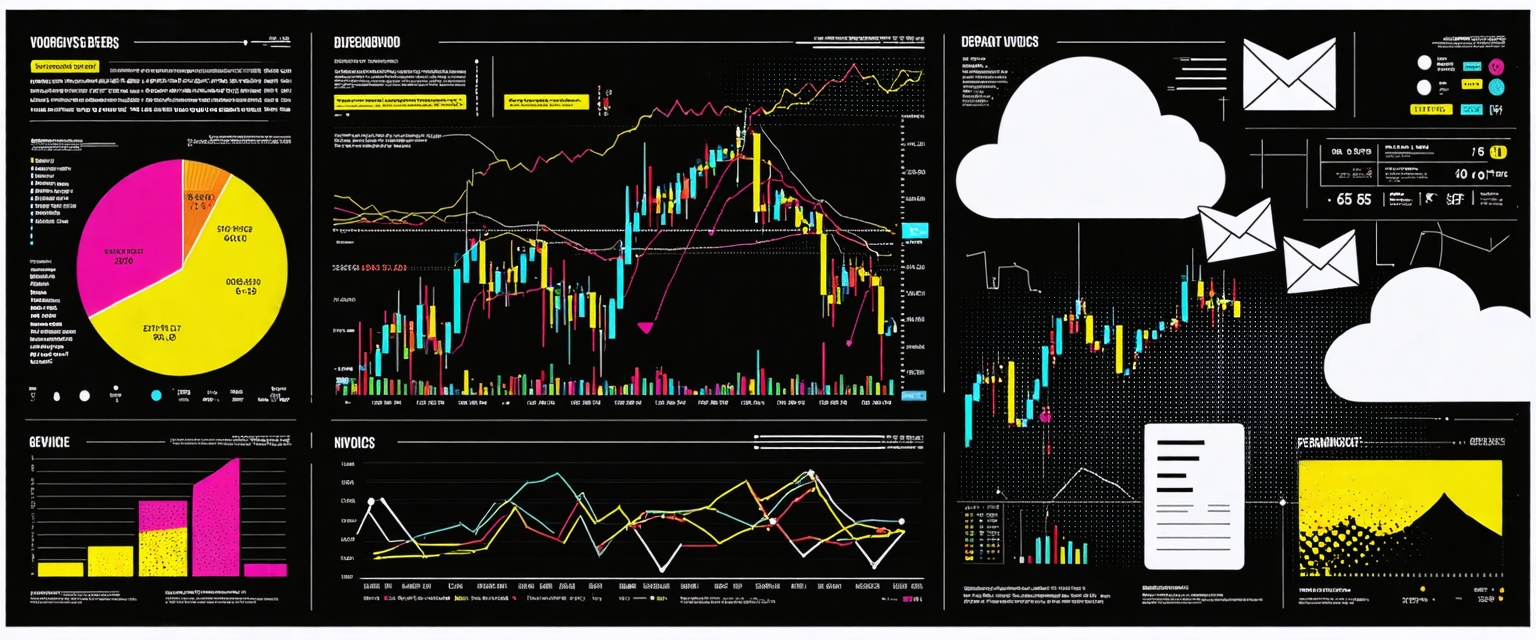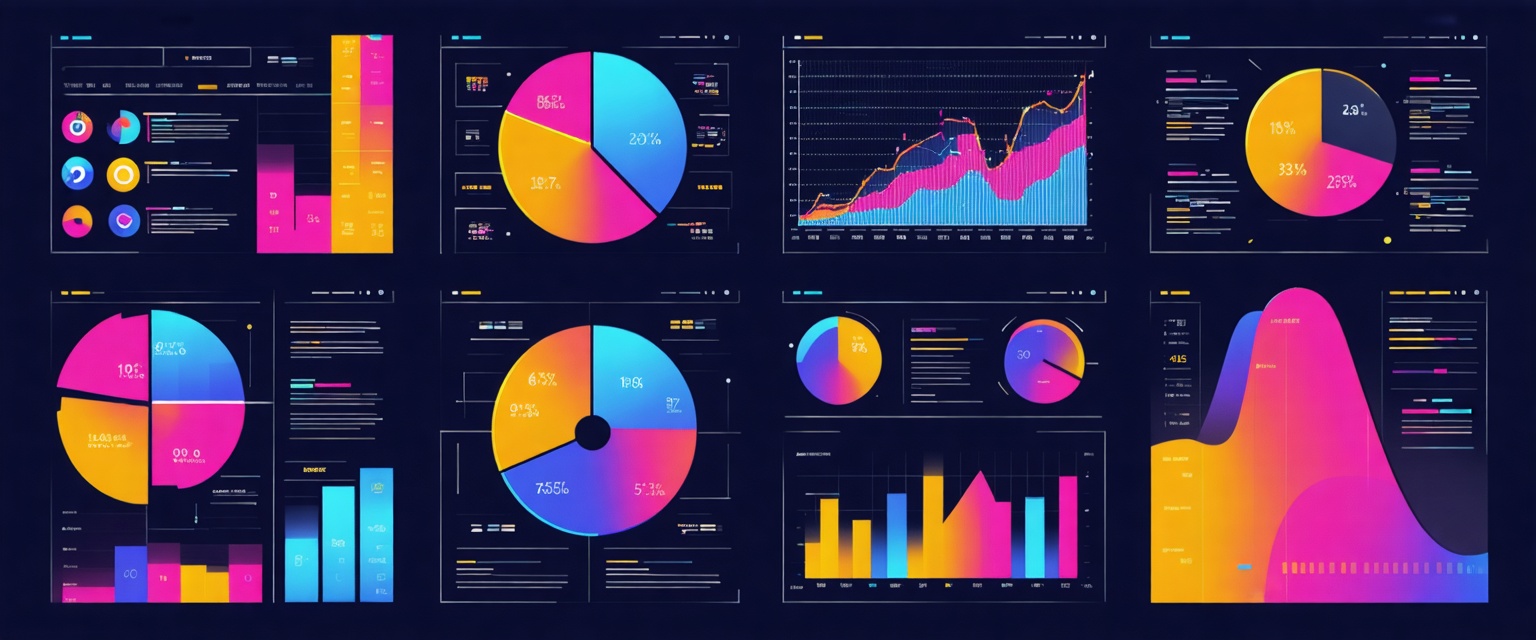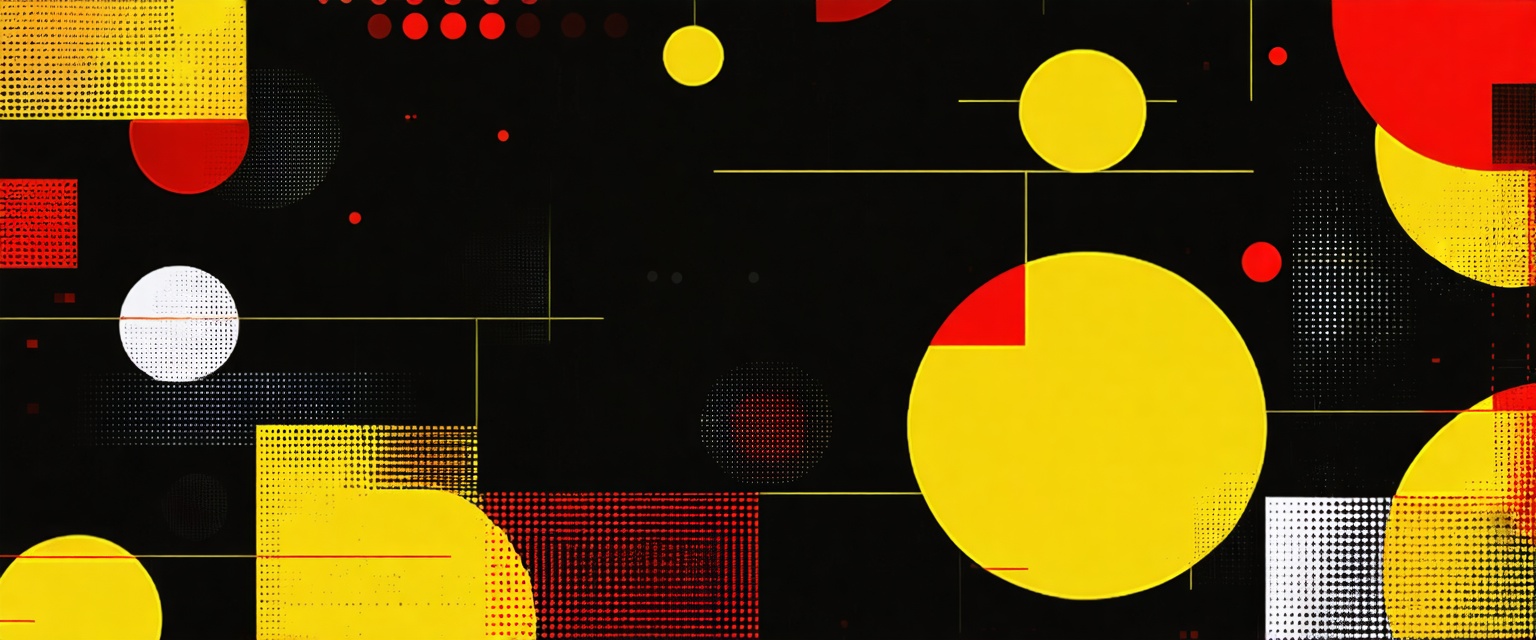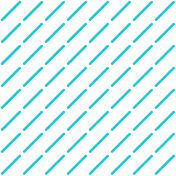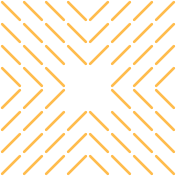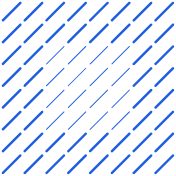Marketing drops a hot lead in HubSpot, and sales learns about it hours later because everyone lives in Microsoft Teams chats. Feels familiar? That lag costs momentum—and deals. There is a better approach.
The official HubSpot-Teams integration brings real-time CRM data directly into existing team conversations. Alerts pop up the moment forms are submitted, meeting links are embedded in calendar invites, and automated workflows push deal or ticket updates to the right channel without manual copy-paste.
In this guide, we cover every step from installation and permission management to see how sales teams integrate HubSpot's CRM capabilities directly into the Teams channels where decisions happen.
We'll also explore how AI agents automate data flows between these platforms, processing contact updates, deal stage changes, and support tickets without manual intervention, so teams focus on relationships instead of copying data.
Prerequisites for HubSpot-Teams Integration
You'll save yourself hours of rework—and a fair bit of hair-pulling—by lining up the basics before you click "Install." The connector touches two enterprise systems, so missing just one permission or plan limitation can block the entire rollout or leave you with a half-working integration.
Required Subscription Plans
HubSpot requires paid subscriptions that include App Marketplace access—at minimum a Starter plan, though automation features need Professional or Enterprise tiers.
On the Microsoft side, any Microsoft 365 Business plan with Teams works, but personal Teams accounts don't make the cut. You'll need Super Admin rights in HubSpot and Global Admin rights in Microsoft 365 for full installations.
Ensuring HubSpot Access in Microsoft Teams
Before installation, you must whitelist the HubSpot app in your Microsoft Teams environment. This prevents the common "app blocked by org" error that blocks most initial installations.
Key setup steps include:
- Navigate to Microsoft Teams Admin Center
- Open Teams apps > Manage apps
- Search for "HubSpot"
- Set app status to Allowed
- Review Permission policies to verify users have access rights
- Confirm target channels allow app installation
This quick whitelist step prevents the "app blocked by org" error that stops most first-time installs cold.
Account Mapping Requirements
The connector maps HubSpot users to Teams identities by email address. When addresses match perfectly, mapping happens instantly and notifications flow to the right people.
If someone signs into HubSpot with jane@company.com but Teams knows her as jsmith@company.com, you'll need to open HubSpot's integration settings, manually enter the Teams email, and have her verify the connection inside Teams.
Readiness Checklist
Integration failures happen when teams skip the groundwork. Verify these critical elements before installation to prevent workflow disruptions that force your team back into manual data entry.
Essential prerequisites:
- HubSpot plan includes App Marketplace access (minimum Starter plan)
- Microsoft 365 tenant includes Teams
- You have Super Admin rights in HubSpot (or App Marketplace permissions)
- You have Global Admin rights in Microsoft 365 for Full installation
- HubSpot app is set to "Allowed" in Teams Admin Center
- Permission policies grant access to intended user groups
- User email addresses match between systems (or prepared for manual mapping)
- Firewall/security stack allows HubSpot and Microsoft Graph API calls
With these verification steps complete, you can move straight into the installer without backtracking for missing prerequisites that block data synchronization.
8 Steps to Integrate HubSpot and Microsoft Teams
Follow these eight steps and you'll have HubSpot talking to Microsoft Teams in less than an hour. Each stage builds on the last—skip one and you'll chase permission errors, unmapped users, or missing notifications later.
Install the Microsoft Teams App from HubSpot Marketplace
Open HubSpot and click the Marketplace icon, then search for "Microsoft Teams." Confirm two items first:
- You have Super Admin or App Marketplace rights in HubSpot
- The HubSpot app is set to "Allowed" under Teams Admin Center > Teams apps > Manage apps in Microsoft 365.
During the initial wizard, HubSpot requests permission to access meetings, channels, and user profiles—review and accept. Installation finishes once HubSpot confirms the connection. Remember: only one Teams tenant can link to a single HubSpot portal, so verify you're connecting the correct tenant.
Choose Between Full or Limited Install and Grant Permissions
Your next decision shapes every available feature. A Full install requires Microsoft 365 Global Admin consent but unlocks channel creation, webinar sync, meeting recordings, and workflow actions.
Limited install skips the admin hurdle and grants just enough access for personal meeting links and individual notifications.
When the permission window appears, compare scopes—Full lists organization-wide reads and writes for users, channels, meetings, and call records; Limited asks only to create online meetings and chat with you.
If security policy blocks org-wide scopes, start Limited, then circle back with IT for a Full reinstall once value is proven.
Map HubSpot Users to Microsoft Teams Accounts
Ensure every HubSpot user has a Teams identity. HubSpot automatically maps accounts when email addresses match; verify matches under Settings > Integrations > Microsoft Teams > User Mapping.
For anyone whose corporate address differs between systems—common after acquisitions or alias changes—click Connect Account, enter the correct Teams email, and approve the verification prompt that appears inside Teams.
HubSpot marks the user as "Verified" once the handshake completes, enabling notifications, meeting logging, and workflow actions tied to that individual. Test by creating a contact in HubSpot and confirming that the assigned user receives a Teams alert.
Resolving mapping gaps early prevents silent notification failures.
Configure General, Communications and Webinar Settings
With users mapped, dive into the integration's settings panel. The General tab lets you toggle which Microsoft Teams connect to HubSpot and control default visibility for new channels—handy when you want sales to see prospect rooms but hide HR chatter.
Switch to Communications to pick the HubSpot events that trigger notifications: new leads, deal stage changes, ticket escalations, or custom workflow messages. Fine-tune frequency here to avoid alert fatigue and direct each event to the right channel.
Open Webinar Settings (available only after a Full install) to sync Microsoft Teams webinars with HubSpot events, ensuring registration data, attendance status, and follow-up emails stay aligned.
Review these tabs again after your first week of usage—real-world feedback often calls for tweaking which channels receive which updates.
Add Teams Meeting Links to HubSpot Scheduling Pages
Your reps can embed Teams conferencing in every booking link once the integration is active. In HubSpot, navigate to Sales > Meetings, edit a scheduling page, and under "Video Conferencing," select Microsoft Teams as the provider.
HubSpot inserts a unique Teams link into the calendar invite and logs the meeting on the contact record.
Customers see familiar "Join Microsoft Teams Meeting" details, while your reps bypass manual copy-paste. Test the flow by booking a dummy meeting; if no Teams URL appears, verify that the user mapping is complete and that the integration remains connected.
Enable Real-Time Notifications in Teams Channels
Open Settings > Integrations > Microsoft Teams > Notifications and start wiring events to channels. Route "Contact owner changed" to a private sales channel, send "High-priority ticket created" to support, and post daily deal digests to leadership.
Use the toggle interface to select events, then search for the Teams channel that should receive them.
However, keep volume manageable—critical updates belong in real time, while low-impact events can aggregate into weekly summaries. After saving, trigger a test (move a deal stage) and confirm the message appears with record details and quick-action buttons.
Build an Automation Workflow Trigger
HubSpot workflows let you push data or create collaboration spaces automatically. Create a new workflow (Deal-based or Ticket-based) and set an enrollment trigger—perhaps "Deal amount > $50k AND Stage = Negotiation." Add an action: "Send Microsoft Teams notification" or "Create Microsoft Teams channel."
The Full install's extended scopes allow HubSpot to spin up a channel named after the deal, assign owners, and drop a summary card so everyone starts with context. Test by enrolling a sample record; the channel should appear in Teams within seconds.
Test the Integration and Confirm Data Sync
Before declaring victory, run a structured test plan. Schedule a mock meeting through a HubSpot booking page, then verify the Teams invite, recording, and transcript attached to the associated contact record.
Create a new contact, move a deal through two stages, and observe corresponding notifications in the chosen Teams channels.
Validate user mapping by having each rep trigger a notification and confirming it names them correctly. Review the Integration Status panel in HubSpot for any sync errors. Once every item passes, you have a live, bidirectional pipeline that keeps conversations, meetings, and CRM data in lockstep—ready for scale.
How Datagrid’s Agentic AI Autopilots Your HubSpot-Teams Integration
You’ve now integrated both HubSpot and Teams, but copying customer data between HubSpot and Microsoft Teams wastes hours weekly across your sales and service teams. Datagrid's AI agents eliminate that manual work by handling data syncs, alerts, and channel management automatically.
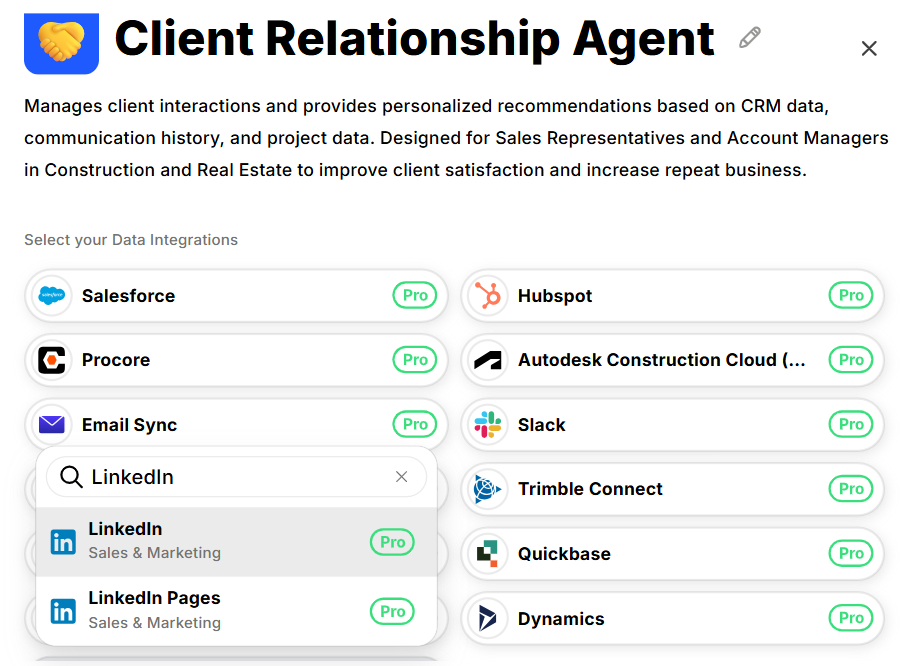
Real-Time Contact Sync
New leads need immediate action, not batch processing delays. Datagrid’s AI agent monitors HubSpot for contact changes and mirrors complete profiles—email, phone, lifecycle stage, engagement history—directly into relevant Teams channels within seconds.
When prospects submit forms, sales reps receive Teams cards with full contact timelines and next-step recommendations pulled from HubSpot's activity data. The sync operates through existing API endpoints while adding intelligent retry logic that prevents data loss during connection issues.
No overnight batch jobs, no stale phone numbers, no mismatched ownership fields. Sales teams act on current information while CRM data stays accurate without manual intervention.
Automated Deal and Ticket Alerts
Revenue opportunities disappear in the gaps between platform notifications. Datagrid closes those gaps by translating HubSpot events—deal stage changes, escalated tickets, qualified leads—into targeted alerts within the specific Teams channels responsible for action.
Configure triggers through a visual rules builder: "Contract Sent" stage changes notify sales leadership with deal value and close probability. Escalated support tickets alert both service and product teams with SLA timers and direct record links.
By routing alerts only to decision-makers, Datagrid prevents notification fatigue while accelerating response times.
Cross-Team Context in One View
Customers experience friction when marketing, sales, and service teams operate from isolated data views. Datagrid eliminates context switching by embedding HubSpot record previews directly within Teams conversations.
Deal discussions include recent email engagement, open support tickets, and content consumption data without leaving the chat interface.
One-click deep-linking provides full HubSpot access while preserving conversation context. Since Datagrid syncs Teams messages back to HubSpot activity timelines, every stakeholder maintains complete customer visibility regardless of their primary workspace.
Marketing sees pipeline contribution, sales understands service history before renewal calls, and support prioritizes tickets based on account value.
Fast, No-Code Deployment
Enterprise data integration typically requires developer resources and extended implementation timelines. Datagrid deploys through guided setup: authenticate both platforms, approve permission scopes, and configure data mapping through visual interfaces.
Most teams complete initial deployment in under 30 minutes. Since Datagrid layers enhanced automation over standard integrations, existing HubSpot and Teams interfaces remain unchanged while adding intelligent data processing capabilities.
Troubleshooting Common Issues in HubSpot and Teams Integration
Integration failures typically stem from permission misconfigurations, user mapping errors, or workflow triggers that break during setup. These five scenarios cover post-installation problems—each with direct fixes that restore data flow within minutes.
Integration Fails to Install (Permission Denied)
Installation failures trace to insufficient admin privileges or blocked app policies. Full installations require HubSpot Super Admin rights and Microsoft 365 Global Admin consent; Limited installations need only HubSpot marketplace access but still require Teams app approval.
When you see "Need admin approval" or "Permission denied," start with these steps:
- Open Teams Admin Center and verify the HubSpot app status shows Allowed under Teams apps > Manage apps. Toggle from Blocked to Allowed if necessary.
- Confirm you're using a Microsoft 365 Business account—personal Teams accounts won't work.
- Re-run the installer from HubSpot Marketplace and accept all permission prompts for your installation type.
Without Global Admin consent, the app cannot create channels, read users, or sync meeting data. Request IT sign-in during the OAuth flow or temporary account elevation.
HubSpot Users Not Mapping to Teams Accounts
User mapping requires identical email addresses in both systems. Email aliases, subdomain variations, or added suffixes break the automatic link, resulting in "unknown user" notifications and missing meeting attribution.
To resolve mapping issues:
- Navigate to HubSpot Settings > Integrations > Microsoft Teams > User Mapping. Green checkmarks indicate successful matches.
- For unmapped users, click Map User, enter the correct Teams email, and select Send Verification.
- Approve the verification prompt in Teams to complete the mapping.
- Refresh the mapping panel to confirm the connection.
Single HubSpot portals connect to one Teams tenant only—cross-tenant email addresses won't resolve automatically.
Notifications Not Appearing in Channels
Missing notifications indicate either app membership issues or workflow configuration errors. Here's how to diagnose and fix delivery problems:
- Verify the HubSpot app is a member of the target channel; remove and re-add if needed.
- In HubSpot workflows, check that Send to Microsoft Teams actions reference active channel IDs—channel renames break existing connections.
- Confirm test records meet trigger conditions by running manual enrollment.
- Check Teams permission policies don't block message posting through third-party apps.
If workflow history shows completion in HubSpot but no Teams message appears, reinstall using Full permissions to enable org-wide channel posting.
Meeting Recording Not Syncing to Contact Records
Recording sync requires three conditions: Full installation permissions, Teams cloud recording enabled, and meetings scheduled through HubSpot tools.
To troubleshoot recording sync:
- Verify Full installation completion—Limited installs lack recording API access.
- Confirm Teams Admin Center has Cloud Recording enabled for meeting organizers.
- Check HubSpot Settings > Integrations > Microsoft Teams > Recordings shows Auto-sync enabled.
After meeting completion, allow several minutes for processing before checking contact timelines. Trigger manual sync from the integration panel if recordings don't appear. Persistent sync failures typically indicate revoked permissions requiring app re-authorization.
Workflows Not Triggering Teams Messages
Workflow completion in HubSpot without corresponding Teams messages points to connection or configuration issues.
To restore message delivery:
- Check HubSpot Integrations > Connected Apps shows Microsoft Teams as Connected. View Details displays the last successful API call timestamp.
- Verify Send Microsoft Teams Message actions reference existing channels—archived channels fail silently.
- Review enrollment history to confirm contacts meet trigger criteria.
- Reconnect the app if API tokens have expired—90-day token expiration occurs without warning.
Test enrollment with manual triggers. Green confirmation in HubSpot, followed by immediate posting in Teams, confirms restored functionality.
7 Best Practices to Maximize Your HubSpot-Teams Integration
Data teams waste hours copying information between HubSpot and Teams manually. The integration handles the technical connection, but maximizing data workflow automation requires strategic implementation.
These seven practices come from real deployments where AI agents now process thousands of data transactions daily, freeing teams to focus on analysis and decisions instead of data entry.
Govern Naming Conventions for Channels and Tags
Every new deal or support ticket can trigger automatic channel creation, turning your Teams workspace into a searchable database or chaotic mess. The difference is naming consistency before the first AI agent fires.
Implement a three-part structure like Client-ProjectType-Stage because it mirrors the HubSpot object hierarchy and enables precise filtering across both platforms. When AI agents create channels automatically, they follow your naming pattern, making every data touchpoint instantly recognizable.
Document this pattern in your internal wiki, then enforce it through HubSpot workflows that embed approved prefixes into channel names.
Segment Notifications by Lifecycle Stage
Unfiltered alerts kill productivity. Your marketing team doesn't need pings every time a lead becomes an opportunity, and sales doesn't care about newsletter subscription confirmations. AI agents should route data updates only to teams that act on them.
Configure HubSpot workflows that trigger Teams notifications based on specific lifecycle transitions. Marketing gets "Lead → MQL" alerts with enriched prospect data, while account executives only see "SQL → Opportunity" updates with deal context.
This segmentation means every notification carries actionable data that drives immediate response.
Automate Deal Stage Updates to Dedicated Channels
Deal progression shouldn't require status meetings when AI agents can broadcast updates automatically. Configure workflows that post stage changes to dedicated channels, including deal amount, close date, and next actions, so stakeholders react without opening HubSpot.
Name channels using deal IDs—following your naming convention—and include data placeholders that populate automatically. When deals advance, teams see enriched updates with context, not just "Deal moved to Proposal."
Use Meeting Transcripts for AI Coaching
Meeting recordings sync automatically from Teams to HubSpot contact records, creating a data goldmine for performance improvement. AI agents can analyze transcripts for objection patterns, talk-to-listen ratios, and keyword mentions that reveal coaching opportunities.
Schedule workflows that analyze transcript data and generate coaching insights after each call. AI agents identify when prospects mention competitors, budget concerns, or timeline pressure, then flag these moments for manager review.
Because transcripts live beside every email and note in HubSpot, you can trace exactly when deals shift and adjust your playbook accordingly.
Build Compliance Workflows for GDPR and HIPAA
Customer data flowing between HubSpot and Teams requires automated compliance checks, not manual review processes. Create workflows that inspect data classification before posting notifications, ensuring protected information stays within approved channels.
For EU contacts, AI agents can redact personal data from Teams notifications while preserving business context. Healthcare organizations can restrict notifications to HIPAA-compliant Teams with limited membership, using automated workflows to enforce data handling policies.
Audit Integration Metrics Quarterly
Data integrations degrade over time through permission changes, failed syncs, and configuration drift. Schedule quarterly reviews of sync logs, error counts, and notification latency to catch issues before teams notice.
Monitor average notification delivery time—anything over 60 seconds usually signals API throttling or authentication problems. Check for failed channel creations, orphaned user mappings, and missed data syncs that indicate the integration needs maintenance.
Train Teams on Reply-in-Thread Etiquette
Poor threading buries context faster than bad data quality. Since HubSpot captures original notifications only, threaded replies maintain conversation history for anyone joining later or reviewing deal progression.
During onboarding, demonstrate inline replies that keep related updates together. Pin a threading example in your main sales channel so new team members see proper conversation flow.
Combined with your naming conventions and notification segmentation, good threading keeps channels readable and searchable long after launch.
Simplify HubSpot-Teams Integration with Agentic AI
Manual data sync between HubSpot and Teams costs you hours weekly—copying contact updates, chasing deal notifications, and missing follow-ups while information sits trapped in separate systems.
Datagrid eliminates this data bottleneck by deploying AI agents that sync contacts in real-time, fire contextual alerts the moment deals move, and handle data processing automatically.
Datagrid is your solution for:
- Seamless data integration across 100+ platforms
- AI-driven lead generation and qualification
- Automated task management
- Real-time insights and personalization
Create a free Datagrid account and see how AI agents can replace your manual data work with automated processing that runs while you close deals.