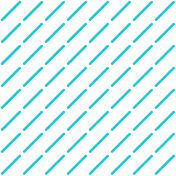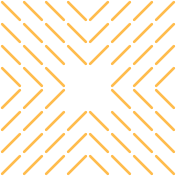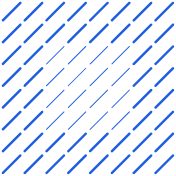Discover a simple guide to integrate HubSpot with Google Sheets. Streamline data management, enhance workflows, and boost your business efficiency.
Are your teams constantly wasting time hopping between HubSpot and Google Sheets to manually sync critical business data? Learning how to connect HubSpot with Sheets can eliminate this scattered approach that creates endless delays, data inconsistencies, and frustrating workflow bottlenecks that directly impact your bottom line.
Datagrid's data connectors offer a straightforward way to eliminate this key problem, giving you back valuable time while ensuring your data stays accurate and accessible.
Benefits of Connecting HubSpot with Sheets
Bringing HubSpot and Google Sheets together is a smart move that transforms how you handle your data. Here's what you can expect:
Improved Productivity
Sick of copying and pasting data? When you connect HubSpot with Sheets, those tedious manual exports become a thing of the past. Instead, your data flows automatically between platforms, exactly the way you want it. You choose which properties transfer, focusing only on what actually matters.
This puts time back in your day and lets your team concentrate on work that makes a difference.
Enhanced Sales Workflows
Picture having your HubSpot data available in Google Sheets, updated in real time. This integration gives your sales team immediate access to fresh information, helping them make smarter decisions on the spot. Your spreadsheets update automatically with the latest deal progress, and commission calculations happen without lifting a finger.
The result? Sales processes that actually work for you, not against you.
How to Connect HubSpot with Sheets
Start with the basics—make sure you're logged into both your Google and HubSpot accounts. Need a HubSpot account? Just visit their website and sign up with your information.
Authenticating Your Accounts
With both accounts ready, it's time to link them:
- Go to the app listing page in HubSpot and click Install app. If you're already using the app, this option may be inactive.
- Follow the prompts to log into your connected app account and accept any permission requests.
- Ensure you have the right permissions—being a super admin or having App Marketplace Access helps.
- Turn off any ad blockers that might interfere with the installation process.
Setting Up Synchronization
Now let's get your data flowing:
- Access HubSpot Contacts: Navigate to the Contacts section in HubSpot.
- Start Import: Click on the Import button to begin bringing data from Google Sheets into HubSpot.
- Upload Your File: Choose "File From Computer" to select your Google Sheets file.
- Map Your Data: Align the columns in your sheet with the appropriate HubSpot properties to ensure everything lines up correctly.
- Review and Import: Double-check your mappings, agree to any verification requirements, and complete the import.
Once that's done, you've successfully learned to connect HubSpot with Sheets. Your data will sync automatically, keeping everything up to date without manual effort.
Use Cases of Connecting HubSpot with Sheets
This integration opens practical possibilities that solve real problems. Here are some ways to put it to work:
Sales Proposal Management
Make your sales proposals more efficient by automating data flow. When someone enters new deal information in HubSpot, it automatically appears in Google Sheets. This makes tracking proposals and calculating commissions straightforward, keeping everyone informed without extra effort.
Contract Execution Processes
Keep contract data organized by mapping specific HubSpot fields to your Google Sheets. By selecting just the properties you need, you maintain clean, efficient records of all contract information, cutting down on errors and saving valuable time.
Company-Wide Benefits
- Automated Data Transfer: Stop wasting time on manual exports by automating data syncs, freeing your team for work that matters.
- Customized Data Management: Select exactly which data points to sync, keeping your sheets relevant without unnecessary clutter.
- Enhanced Reporting: Use Google Sheets' tools to create custom reports, clean up your data, and manage territories more effectively.
Best Practices for Maximizing Your HubSpot-Sheets Integration
To get real value from connecting HubSpot with Sheets, try these approaches:
Leverage Automation Features
Automation removes busywork. Tools like Datagrid let you create workflows that move data between HubSpot and Google Sheets without effort. Their drag-and-drop interfaces make mapping fields simple, and you can automate tasks across more than 100 connected apps.
This saves time and reduces human error.
Maintain Data Consistency
Consistent data is reliable data. Use features like two-way synchronization to make sure changes in one platform show up in the other. Set up auto-refresh schedules so your team always sees current information.
Better data leads to better decisions.
Customize Modules and Templates
Make the integration fit your specific needs. Create custom modules and templates that streamline your particular workflows. Whether you need to sync specific data or want advanced features like dynamic document editing, customization makes your processes more efficient.
Security and Compliance Considerations
When connecting platforms, security can't be an afterthought.
E-Signature Capabilities
E-signatures have become essential for digital transactions. Use tools that can connect HubSpot to Google Sheets without storing your data on external servers, maintaining your existing security setup. They ensure e-signatures remain secure and legally binding while keeping your data where it belongs.
Data Privacy Importance
Data privacy matters to your business. Take data protection seriously by following laws like GDPR and CCPA. Use tools that are transparent about how they handle personal data and give users control over their information.
As a business, you need to ensure full compliance, so consult legal counsel when needed.
How Agentic AI Simplifies Software Integration
Software integrations can be complicated, but Agentic AI makes connecting HubSpot with Sheets more straightforward. Here's how:
Seamless Integration Across Platforms
Datagrid’s agentic AI connects with over 100 apps and tools, creating a system where data moves naturally. Whether you use Salesforce, HubSpot, or Microsoft Dynamics 365, Agentic AI keeps your customer information and lead data current and accessible.
Automated Data Enrichment
Manual data entry wastes time. Agentic AI's intelligent agents enhance your datasets automatically, using AI to complete missing information. This enrichment provides deeper insights without tedious manual work.
Intelligent Task Execution
From analyzing documents to writing personalized emails, Agentic AI handles the heavy lifting. By automating these tasks, your team can focus on strategy rather than repetitive work.
Enhanced Reporting and Analytics
Agentic AI automates reporting, delivering insights without manual compilation. Managers get accurate information when they need it, making decisions faster and with more confidence.
Streamlined Communication
Keep your team informed without constant check-ins. Agentic AI automates notifications through email, Slack, or Microsoft Teams, ensuring everyone stays connected and up-to-date.
By simplifying complex workflows and working with your existing tools, Agentic AI helps your organization work smarter.
Simplify Connecting HubSpot with Sheets Using Agentic AI
Ready to improve your integration experience? Datagrid offers:
- Seamless Data Integration: Connect over 100 platforms effortlessly.
- AI-Driven Lead Generation: Automate how you find and qualify leads.
- Automated Task Management: Let AI handle routine tasks so you can focus on what matters.
- Real-Time Insights and Personalization: Get the information you need when you need it.
See how Datagrid can boost your efficiency.
Create a free Datagrid account