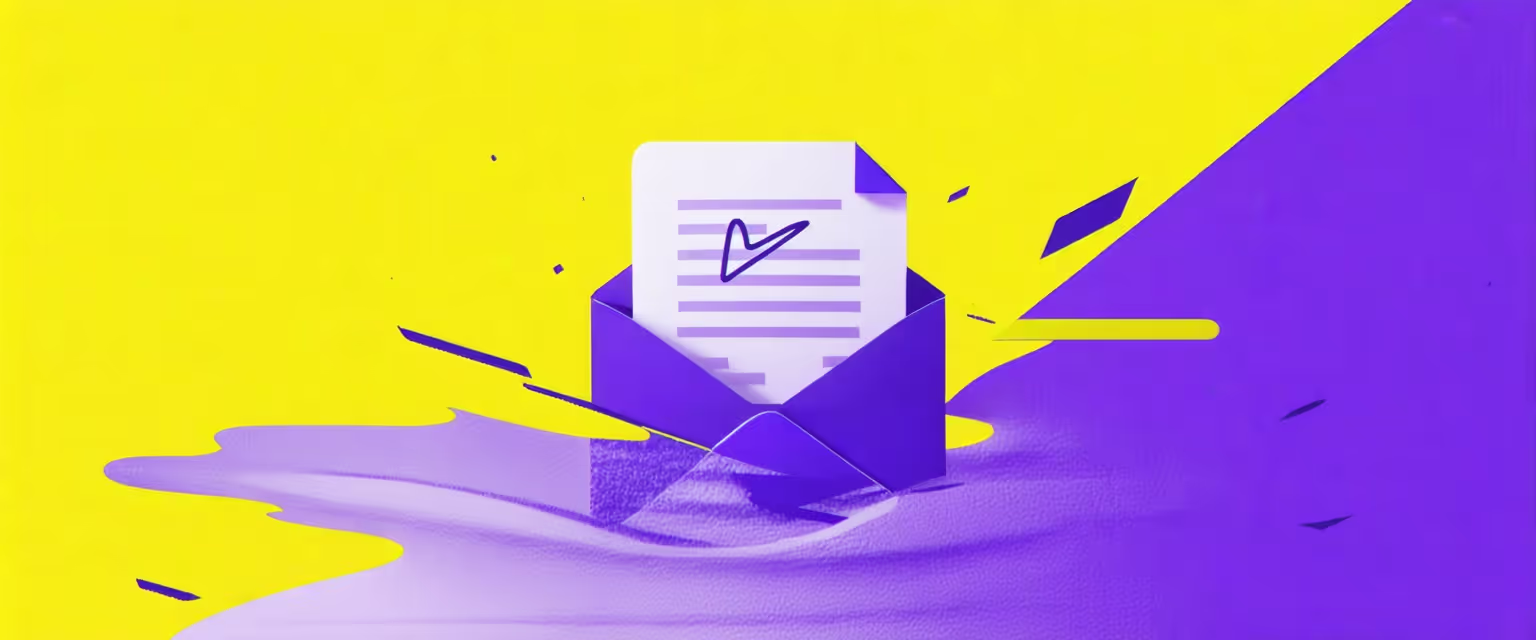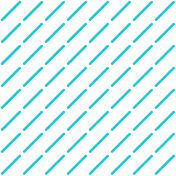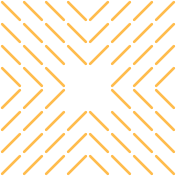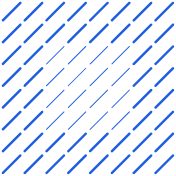Learn how to connect HubSpot with Outlook for a seamless CRM experience. Our step-by-step guide streamlines integration, enhancing your workflow.
Integrating tools like HubSpot and Outlook is essential, but knowing how to seamlessly integrate can often be a frustrating challenge. Disconnected systems lead to manual data entry, inconsistent information, and wasted time. Without seamless integration, teams struggle to access accurate data, slowing down workflows and hindering decision-making.
Datagrid's data connectors provide a powerful solution to this exact issue. They enable smooth integration between systems, streamline workflows, and make data more accessible. By eliminating the hurdles of clunky processes, you can focus more on getting results.
Features Enabled by Connecting HubSpot with Outlook
Email Tracking and Contact Access
With HubSpot and Outlook linked, you can track emails in real time and view contact details without leaving your inbox. See who's opening your messages, clicking links, or replying, and adjust your follow-ups accordingly. Knowing the history of interactions in HubSpot lets you personalize your messages and meet contacts where they are in their journey. You can even automate follow-up emails with AI to enhance efficiency.
Automation and Workflow Synchronization
With the integration, HubSpot's automation power comes right into your Outlook account. Tasks like data entry, follow-ups, and nurturing campaigns can run automatically, triggered by email engagement, allowing you to automate email outreach and free your team to focus on strategy. Plus, records update across the board, keeping sales and marketing in sync. Just as integrating Salesforce and Slack can improve collaboration, connecting HubSpot with Outlook optimizes your team's efficiency.
Troubleshooting Common Integration Issues
Sometimes things don't go as planned when connecting HubSpot with Outlook. Here are solutions for the most frequent hiccups:
- Installation Errors
- Make sure your system meets all prerequisites. For example, the HubSpot Sales Outlook add-in doesn't support certain Outlook versions, so you might need the HubSpot Sales Office 365 add-in instead.
- Cross-check configuration settings with official documentation or resources on related integrations like Salesforce and Outlook integration, which can assist in troubleshooting integration issues.
- Permission and Compatibility Problems
- Confirm you have the right permissions in both HubSpot and Outlook, including the super admin role or specific user rights.
- Keep software up to date, including OS patches, to prevent common conflicts.
- Data Synchronization Hiccups
- Missing or duplicate data might indicate a mismatch in data mappings. Review your sync settings to ensure they're correct.
Transition to Updated Add-ins
Upgrading to a new version of an add-in can be tricky, but it's often worth it:
- Read the Release Notes: Understand what's changed and what's been fixed.
- Test First: Run a pilot test with a small group to catch any issues early.
- Stagger Your Rollout: Deploy updates in stages to iron out problems before everyone is on board.
- Train Your Team: Getting users up to speed on new features reduces confusion.
Tips for Maximizing Your HubSpot and Outlook Connection
Customization and Personalization
Customization gives you better control and more genuine communication. Consider enabling "Show Contact Profiles" to pull HubSpot contact info into your Outlook view. Use HubSpot's email templates and personalization tokens inside Outlook so every message feels tailor-made.
You can also enroll leads in HubSpot sequences from Outlook, automating timely follow-ups. Check the "Log Email" and "Track Email" options to capture engagement data and fine-tune future outreach.
Data Management and Syncing
Keeping your data current is key for accurate intel on every lead or customer. Automatic contact and calendar syncs prevent double bookings and missed meetings, and they help align schedules across your team when integrated with Office 365 Calendar. Other integrations, like integrating Salesforce with Google Sheets, can also assist in data management and syncing. With HubSpot's reporting on email opens and clicks, you can adjust your strategy on the fly.
Utilizing HubSpot Automation Features in Outlook
One of the biggest perks is automating work directly from Outlook. Sequences let you schedule a series of emails without losing momentum on other tasks. Workflows can handle more advanced triggers, like identifying when a lead reaches a particular stage or automating sales proposals.
Security and Privacy Considerations
Maintaining trust means keeping a close eye on security and compliance when combining HubSpot with Outlook.
Data Security and Permissions
Role-based access control limits data visibility to those who need it, preventing unauthorized access. Adding multi-factor authentication boosts security further. Encrypting data in transit and at rest protects information as it moves between platforms, just as it does in integrations like Salesforce and DocuSign integration. Comprehensive logging and monitoring in HubSpot, including task reminders, can reduce the chance of accidental data mishaps.
Complying with Privacy Regulations
Keep GDPR and CCPA requirements in mind by securing explicit consent to process personal information. Be transparent about how data is collected and stored, and update users when policies change. Stick to data minimization principles, collecting only the personal info you need. Regularly reviewing your data handling processes helps maintain compliance. Using automation tools to track consent is useful if you ever need to show proof of compliance.
How Agentic AI Simplifies HubSpot-Outlook Integration
Agentic AI smooths things out by linking platforms and syncing data automatically. Datagrid, for example, connects with over 100 apps and tools to keep everything flowing in one cohesive system. That means fewer mistakes, faster workflows, and more time for strategic work.
Datagrid’s AI agents also enrich data on their own. Manual entry and research take a back seat while your team tackles bigger tasks. Beyond data enrichment, these agents can generate reports, analyze long documents, or even draft initial versions of outreach emails. They can also be employed to automate insurance workflows effectively. The platform’s automated reporting provides insights without constant manual checks, helping managers make confident decisions.
By reducing human error and cutting down on repetitive tasks, Datagrid allows teams to focus on projects that drive growth and innovation. For organizations juggling multiple platforms, this kind of integrated approach keeps everything aligned and saves you from constantly switching between apps.
Simplify Software Integration with Agentic AI
Ready to boost your sales process with AI-powered data automation? Datagrid is designed for:
- Seamless data integration across 100+ platforms, much like connecting HubSpot with Outlook for two-way sync. Stay current with real-time updates and eliminate data silos.
- AI-driven lead generation and qualification for sharper targeting and engagement, including automated lead enrichment with AI.
- Automated task management so you can dedicate more time to strategy.
- Real-time insights and personalization, improving decisions and sales outcomes.
See how Datagrid can spark new efficiency in your process.