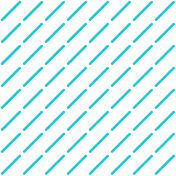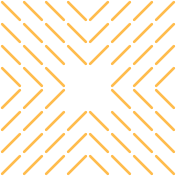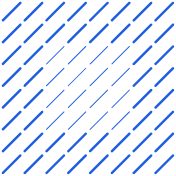Discover how Datagrid's AI solutions automate Word file extraction, improving speed, accuracy, and business efficiency. Say goodbye to manual data entry!
Manually extracting data from Word documents is slow, error-prone, and holding your business back. Whether it’s invoices, contracts, or reports, the time spent copying and pasting adds up—along with the risk of mistakes.
But there's a better way. With Agentic AI, automating Word file extraction is now easier and more reliable, helping teams move faster and work smarter. In this article, we’ll explore how to make that shift and how Datagrid’s data connectors can streamline the process for good.
Introduction to Automating Word File Data Extraction
Businesses today face significant challenges when it comes to manually extracting data from Word documents. This tedious process not only consumes valuable time but also introduces errors that can impact decision-making and operational efficiency.
The Business Impact of Manual Word Document Processing
The statistics paint a clear picture of the toll manual data extraction takes on businesses. Manual extraction from Word documents is extremely time-consuming and labor-intensive. Employees often spend hours sifting through documents, searching for specific information, and manually copying it into other systems or databases.
Consider this real-world example: a logistics company reported that their staff spent an average of 4 hours per day manually extracting shipment details from Word document invoices, significantly slowing down their processing times. That's half of a full workday devoted solely to data extraction!
The high risk of human error presents another serious challenge. Even the most diligent employees make mistakes when copying data from Word documents into other systems. A financial services firm found that manual data extraction led to a 5% error rate in their quarterly reports, causing significant issues with compliance and client trust.
As businesses grow, the volume of Word documents they need to process increases exponentially. Manual extraction simply cannot keep up with this scale, leading to backlogs and delays in critical business processes.
Key Benefits of Automating Word Data Extraction
Automating Word files extraction offers several compelling benefits:
- Increased Speed and Efficiency: Automated extraction tools can process Word documents at a much faster rate than manual methods. An automated system can process up to 1,000 pages per minute, compared to the average human rate of 60-80 pages per hour.
- Improved Accuracy: Automation significantly reduces the risk of human error in data extraction. Advanced tools, such as AI automation for document extraction, use technologies like Optical Character Recognition (OCR) and Natural Language Processing (NLP) to accurately identify and extract relevant data.
- Better Resource Allocation: By freeing up staff from tedious data extraction tasks, your team can focus on more strategic, value-adding activities that require human judgment and creativity.
- Scalability: Automated systems can easily scale to handle increasing volumes of documents without a proportional increase in resources.
- Real-Time Data Access: Automated extraction tools can process documents as soon as they are received, making the extracted data available almost instantly for better decision-making.
Who This Guide Is For
This comprehensive guide is designed for:
- Operations Managers: Looking to streamline document processing workflows and improve departmental efficiency.
- IT Professionals: Tasked with implementing automation solutions and integrating them with existing systems.
- Business Analysts: Seeking to improve data accessibility and analytics capabilities.
- Financial Professionals: Handling large volumes of Word-based financial documents.
- Legal Teams: Processing contracts and agreements stored in Word format.
- HR Departments: Managing employee documentation and extracting relevant information.
Throughout this guide, you'll learn practical approaches to automating Word file data extraction, from understanding the technical requirements to implementing solutions that fit your organization's specific needs. Whether you're just starting your automation journey, looking to enhance existing processes, or interested in policy document automation, you'll find valuable insights to help you succeed.
Understanding Document Extraction Automation
Document extraction in business contexts refers to the automated process of identifying and pulling specific data elements from Word documents in a structured, usable way. Learning how to automate Word files extraction transforms unstructured or semi-structured document content into organized data that can be analyzed, stored in databases, or integrated with other business systems.
What Is Document Extraction in Business Contexts?
At its core, document extraction involves teaching systems to recognize and capture specific information from Word documents without manual intervention. It's the digital equivalent of data mining with AI, where intelligent algorithms read through documents and record important details automatically and at scale.
The business value is significant: organizations that implement document extraction automation report up to 70% reduction in processing costs and significant improvements in accuracy compared to manual methods.
Document extraction is particularly valuable when dealing with standardized documents like invoices, contracts, reports, and forms—all commonly created in Microsoft Word format—that contain critical business information buried within paragraphs, tables, and various formatting elements.
Types of Data Commonly Extracted from Word Documents
Word documents contain various data types that businesses need to capture:
- Tabular data: Information organized in rows and columns (financial tables, product listings, etc.).
- Text blocks: Paragraphs containing key information (contract clauses, policy descriptions).
- Form fields: Structured information from forms (customer details, order information).
- Headers and footers: Document metadata and reference information.
- Specific keywords and phrases: Important terms that indicate particular information follows.
- Numerical values: Prices, quantities, dates, and other numerical data.
- Signatures and approval indicators: Authentication elements in documents.
Each of these data types requires different extraction techniques, and effective document extraction systems must be able to handle them all.
The Spectrum of Automation Approaches
Document extraction automation exists on a spectrum based on document complexity and structure. The approach you choose depends on how consistent and structured your documents are:
Template-Based Extraction
Works best with highly standardized documents where information always appears in the same location. The system uses predefined templates that map exactly where to find each piece of data. This approach is fast and accurate but breaks down when document formats vary.
Rule-Based Extraction
Uses pattern matching and business rules to identify data. For example, a rule might locate invoice numbers by finding text that follows "Invoice #:" or extract dates in specific formats. More flexible than templates but requires extensive rule creation.
AI-Powered Extraction
Leverages machine learning and natural language processing to understand document context and structure. These systems can identify and extract data even from varied formats by understanding what the information means rather than just where it appears. This is the most flexible approach but requires training with document samples.
Hybrid Approaches
Many effective solutions combine multiple approaches—using templates for standardized sections, rules for predictable variations, and AI for handling exceptions and unstructured content.
One of the biggest challenges in document extraction is handling inconsistent document formats. As noted in research, documents from different sources or created by different individuals can vary widely in structure, making standardization difficult. This is where AI-powered solutions provide significant advantages by adapting to variations rather than requiring standardization.
Beyond the obvious time-saving benefits, document extraction automation offers additional advantages:
- Consistency in data capture across thousands of documents.
- Scalability to handle growing document volumes without proportional increases in resources.
- Improved data accuracy through elimination of manual entry errors.
- Real-time data availability versus delayed manual processing.
- System integration capabilities that connect document data directly to business applications.
- Audit trails and verification processes for compliance purposes.
By understanding these fundamental concepts of document extraction automation, you'll be better positioned to evaluate and implement technical solutions that meet your specific business needs.
Prerequisites for Automating Word File Extraction
Before diving into solutions on how to automate Word files extraction, it's essential to lay the groundwork for successful implementation. Proper preparation can make the difference between a seamless automation process and one filled with complications.
Assessing Your Document Ecosystem
The first step in automating Word file extraction is understanding your organization's document landscape:
- Document types and formats: Take inventory of the various Word document types your organization uses. Are they primarily contracts, invoices, reports, or forms?
- Document structure consistency: Evaluate how consistent your documents are in terms of formatting and layout. Standardized documents are much easier to automate than those with varying structures.
- Volume of documents: Consider the number of documents you need to process. Higher volumes might justify more sophisticated automation solutions.
- Source systems: Identify where your Word documents originate from and how they're stored (shared drives, document management systems, email attachments).
- Extraction requirements: Define exactly what data you need to extract from these documents and where this data needs to go.
Understanding these aspects will help you choose the most appropriate extraction approach for your specific needs.
Technical Skills Assessment
Different automation methods require varying levels of technical expertise. Assess your team's capabilities in these key areas:
- Programming languages:
- Python: Widely used for data extraction with libraries like python-docx and pandas.
- VBA (Visual Basic for Applications): Essential for creating macros in Microsoft Office.
- JavaScript: Useful for web-based extraction tools and browser automation.
- Data extraction techniques:
- Regular expressions (Regex): For pattern matching and text extraction.
- XML/XPath: Important for extracting data from structured documents.
- Document processing knowledge:
- Understanding of .docx, .doc, and other common formats.
- Text preprocessing and normalization skills.
- Automation scripting:
- Ability to create and modify Word macros.
- Workflow automation experience.
If your team lacks these skills, consider training opportunities or external resources to fill the gaps.
Software and Tool Requirements
To successfully automate Word file extraction, you'll need several key tools:
- Microsoft Office Suite: Essential for working directly with Word documents.
- Optical Character Recognition (OCR) software: Crucial if you're dealing with scanned documents or images.
- Examples: ABBYY FineReader, Adobe Acrobat Pro, Tesseract OCR.
- Data extraction tools:
- Specialized software for automated data extraction.
- Examples: Docparser, Mailparser, Nanonets.
- Programming environments:
- Integrated Development Environments (IDEs) for coding automation scripts.
- Examples: Visual Studio Code, PyCharm, Eclipse.
- Database management systems:
- For storing and organizing extracted data.
- Examples: MySQL, PostgreSQL, MongoDB.
Ensure your infrastructure can support these tools, including adequate processing power and memory for handling large document volumes.
Document Preparation Best Practices
Proper document preparation dramatically improves extraction accuracy:
- Standardize document formats: Create templates for common document types to ensure consistency in structure and data placement.
- Implement quality controls: Ensure documents are of high quality with clear text and minimal noise.
- Establish naming conventions: Consistent file naming helps with sorting and identification during automated processing.
- Remove unnecessary content: Clean documents of irrelevant information that could confuse extraction algorithms.
- Validate document structure: Check that documents follow expected patterns before attempting extraction.
By thoroughly addressing these prerequisites, you'll build a solid foundation for implementing successful Word file extraction automation, regardless of which specific approach you ultimately choose.
Method 1: Using Microsoft Power Automate with VBScript
Microsoft Power Automate provides powerful capabilities for automating data extraction from Word documents. When combined with VBScript, it becomes a comprehensive solution for organizations looking to streamline their document processing workflows.
Overview of Power Automate Capabilities
Power Automate (formerly known as Microsoft Flow) is a cloud-based service that allows you to create automated workflows across multiple applications and services. For Word document extraction, Power Automate Desktop is particularly valuable as it provides:
- The ability to automate repetitive tasks.
- Integration with Microsoft Office applications.
- Support for running scripts like VBScript.
- Trigger-based automation (manual, scheduled, or event-based).
- Visual workflow designer for easy process creation.
By combining these capabilities with VBScript, you can create powerful document processing systems that extract data from Word files with minimal manual intervention.
Setting Up Your First Extraction Flow
Creating a document extraction workflow in Power Automate is straightforward:
- Download and install Power Automate Desktop from the Microsoft store.
- Launch Power Automate Desktop and click "New Flow."
- Give your flow a descriptive name (e.g., "Word Document Data Extraction").
- Configure your trigger:
- Manual trigger (requires you to run the flow).
- Scheduled trigger (runs at specified times).
- Event-based trigger (runs when an event occurs, like a new file appearing in a folder).
- Add an action to specify your document source (local file, SharePoint, OneDrive, etc.).
- Add a "Run VBScript" action to implement your extraction logic.
This basic structure provides the foundation for your Word document extraction automation.
VBScript Implementation for Word Documents
VBScript is a powerful scripting language that can interact directly with Microsoft Word to extract data. Here's an example of VBScript that extracts text from a Word document:
Dim Word
Dim WordDoc
Dim var
Set Word = CreateObject("Word.Application")
'Open the document
Set WordDoc = Word.Documents.open("%FilePath%")
'Read the document
NumberOfWords = WordDoc.Sentences.count
For i = 1 to NumberOfWords
WScript.Echo WordDoc.Sentences(i)
Next
'Close the document
WordDoc.Save
Word.Quit
'Release the object variables
Set WordDoc = Nothing
Set Word = Nothing
This script opens a Word document, reads through all sentences, outputs them, and then properly closes the document. You can customize this script to extract specific data points based on your needs.
To implement this in Power Automate:
- Add a "Run VBScript" action to your flow.
- Paste your VBScript code, making sure to update the %FilePath% parameter with your document path.
- Configure how you want to handle the extracted data (save to variable, output to file, etc.).
Error Handling and Performance Optimization
When implementing Word document extraction with VBScript, follow these best practices:
- Implement robust error handling in your script to manage issues like "file not found" or "access denied."
- Optimize for performance by extracting data in chunks or specifying page ranges when working with large documents.
- Properly close and release resources to prevent memory leaks.
- Use version control for your scripts and flows to track changes.
- Break down complex extraction tasks into smaller, reusable functions.
- Test thoroughly with various document types and sizes.
- Document your process clearly, including any specific VBScript functions.
- Validate extracted data to ensure accuracy and completeness.
- Incorporate logging mechanisms to track the extraction process.
- Keep your Power Automate Desktop and VBScript versions updated.
These practices will help ensure your extraction process is reliable, maintainable, and efficient.
Method 2: Python-Based Automation Solutions
Python offers an exceptionally powerful and flexible approach to automating Word document processing. As an open-source language with a vast community of developers, Python provides numerous libraries specifically designed for extracting and manipulating data from Word documents.
Python Libraries for Word Document Processing
Several Python libraries stand out for their effectiveness in handling Word documents:
python-docx: This is the most popular library for working with .docx files in Python.
from docx import Document
doc = Document("example.docx")
for para in doc.paragraphs:
print(para.text)
docx2txt: A simpler alternative that focuses specifically on text extraction.
import docx2txt
text = docx2txt.process("example.docx")
print(text)
textract: A versatile library that can extract text from various document formats, including Word.
import textract
text = textract.process("example.docx")
print(text.decode('utf-8'))
Setting Up Your Python Environment
If you're new to Python, here's how to get started with Word document processing:
- Install Python from the official website.
Install required libraries using pip:
pip install python-docx docx2txt textract pandas
Set up a virtual environment (recommended) to manage dependencies:
python -m venv word_extraction_env
source word_extraction_env/bin/activate # On Windows: word_extraction_env\Scripts\activate
Code Examples for Common Extraction Scenarios
Let's look at some practical examples for extracting different types of data from Word documents:
Extracting text from specific sections:
from docx import Document
doc = Document("contract.docx")
# Extract text from a specific section (e.g., by heading)
for para in doc.paragraphs:
if para.style.name == 'Heading 1' and 'Terms and Conditions' in para.text:
# Found our section heading, now extract text until next heading
i = doc.paragraphs.index(para) + 1
section_text = []
while i < len(doc.paragraphs) and doc.paragraphs[i].style.name != 'Heading 1':
section_text.append(doc.paragraphs[i].text)
i += 1
print('\n'.join(section_text))
Table data extraction:
from docx import Document
import pandas as pd
doc = Document("report.docx")
tables = []
for table in doc.tables:
data = []
# Get all rows from the table
for row in table.rows:
# Get all cells from the row
row_data = [cell.text for cell in row.cells]
data.append(row_data)
# Convert to DataFrame for easier manipulation
df = pd.DataFrame(data[1:], columns=data[0])
tables.append(df)
Pattern-based information extraction:
from docx import Document
import re
doc = Document("invoice.docx")
full_text = '\n'.join([para.text for para in doc.paragraphs])
# Extract invoice number using regex
invoice_match = re.search(r'Invoice\s*#\s*(\w+)', full_text)
if invoice_match:
invoice_number = invoice_match.group(1)
print(f"Invoice Number: {invoice_number}")
# Extract date
date_match = re.search(r'Date:\s*(\d{1,2}/\d{1,2}/\d{2,4})', full_text)
if date_match:
invoice_date = date_match.group(1)
print(f"Invoice Date: {invoice_date}")
Handling Complex Word Document Features
Word documents often contain complex elements that require special handling:
Working with images:
from docx import Document
import os
doc = Document("document_with_images.docx")
image_dir = "extracted_images"
os.makedirs(image_dir, exist_ok=True)
# Extract all images
image_count = 0
for rel in doc.part.rels.values():
if "image" in rel.target_ref:
image_data = rel.target_part.blob
image_count += 1
with open(f"{image_dir}/image_{image_count}.png", "wb") as f:
f.write(image_data)
Processing headers and footers:
from docx import Document
doc = Document("document.docx")
for section in doc.sections:
header = section.header
footer = section.footer
print("Header text:", '\n'.join([p.text for p in header.paragraphs]))
print("Footer text:", '\n'.join([p.text for p in footer.paragraphs]))
Integration with Data Processing Workflows
Python's strength lies in its ability to integrate Word document extraction with broader data processing:
from docx import Document
import pandas as pd
import matplotlib.pyplot as plt
# Extract data from Word document
doc = Document("sales_report.docx")
data = []
# Assume the first table contains sales data
table = doc.tables[0]
for row in table.rows[1:]: # Skip header row
row_data = [cell.text for cell in row.cells]
data.append(row_data)
# Convert to DataFrame
df = pd.DataFrame(data, columns=["Month", "Sales"])
df["Sales"] = pd.to_numeric(df["Sales"])
# Create visualization
plt.figure(figsize=(10, 6))
plt.bar(df["Month"], df["Sales"])
plt.title("Monthly Sales")
plt.savefig("sales_chart.png")
# Generate a summary report
with open("sales_summary.txt", "w") as f:
f.write(f"Total Sales: ${df['Sales'].sum()}\n")
f.write(f"Average Monthly Sales: ${df['Sales'].mean():.2f}\n")
f.write(f"Best Month: {df.loc[df['Sales'].idxmax()]['Month']}\n")
f.write(f"Worst Month: {df.loc[df['Sales'].idxmin()]['Month']}\n")
While Python offers tremendous power for Word document extraction, it's important to acknowledge some limitations. Large document volumes can lead to performance issues, and complex formatting sometimes presents challenges that require additional processing steps.
A legal firm that implemented Python automation for contract review reported a 70% reduction in manual review time, demonstrating the significant time-saving potential of these solutions. By combining Python's document processing capabilities with data analysis tools, businesses can transform raw document data into actionable insights with minimal manual effort.
Method 3: Commercial Document Processing Tools
When DIY solutions aren't sufficient for your document processing needs, enterprise-grade commercial tools offer powerful alternatives. These sophisticated platforms provide comprehensive capabilities for automating data extraction from Word documents and other formats at scale.
Overview of Enterprise-Grade Tools
Commercial document processing tools use artificial intelligence, machine learning, and advanced OCR technologies to automate complex document workflows. These platforms are designed to handle high volumes of documents while maintaining accuracy and efficiency.
Two leading solutions in this space are ABBYY FlexiCapture and Kofax. Let's explore how they compare and what they offer for organizations looking to automate Word document processing.
ABBYY FlexiCapture vs. Kofax: Feature Comparison
ABBYY FlexiCapture provides a comprehensive set of features:
- AI-powered data capture and extraction.
- Natural Language Processing (NLP) capabilities.
- Machine learning for continuous improvement.
- Multi-channel data entry (including email and FTP).
- Mobile capture support.
- Document classification and scanning.
- Data validation and auto-correction.
- Customizable workflows.
- Integration capabilities with various systems (UiPath, BluePrism, Pega).
Kofax (now part of Tungsten) offers:
- AI-based data capture.
- Machine learning capabilities.
- Document parsing.
- PDF processing (through their Power PDF product).
- E-invoicing network.
- Document editing and e-signing.
- Invoice archiving.
While both platforms offer AI-powered document processing, ABBYY FlexiCapture appears to have a more comprehensive feature set for general document processing, while Kofax tends to focus more on specific document types like PDFs and invoices.
Pricing Models and ROI Considerations
The investment in commercial document processing tools varies significantly:
ABBYY FlexiCapture:
- Starting price: $4,150 one-time payment.
- Usage-based pricing: Starts at $29.99 per 500 pages.
- Popular tier: $199.99 for 5,000 pages.
Kofax/Tungsten:
- Power PDF: Starts at $179 per one-time license.
- Enterprise solutions: Custom pricing based on needs.
When considering ROI, look beyond just the initial cost. Calculate the time savings, error reduction, and efficiency gains.
Selection Criteria for Different Organization Types
When choosing between commercial tools, consider these factors based on your organization's profile:
For large enterprises:
- Scalability for high-volume processing.
- Enterprise-level integration capabilities.
- Advanced workflow customization.
- Comprehensive security and compliance features.
For mid-sized organizations:
- Balance between features and cost.
- Easier implementation without extensive IT resources.
- Flexible pricing models that grow with your needs.
- Good support and training options.
For small businesses:
- Affordable entry-level pricing.
- User-friendly interfaces requiring minimal training.
- Quick implementation timeframes.
- Core functionality without unnecessary complexity.
Also consider your document complexity. If your Word files contain tables, images, or intricate formatting, ensure the chosen solution can handle these elements accurately.
Implementation Timelines and Requirements
Implementing enterprise document processing solutions requires careful planning:
Typical implementation timeline:
- Requirements gathering and solution design: 1-2 months.
- Initial setup and configuration: 2-4 weeks.
- Training the AI/ML models: 2-6 weeks (depending on document complexity).
- Integration with existing systems: 1-3 months.
- Testing and refinement: 2-4 weeks.
- User training and rollout: 2-4 weeks.
Resource requirements:
- IT staff with API knowledge for integration.
- Subject matter experts to train and validate the system.
- Project management resources.
- Potential hardware upgrades to support the software.
- Ongoing maintenance and supervision.
Commercial solutions represent a significant step up from the DIY methods we've discussed previously. While they require greater investment in terms of cost and implementation effort, they offer substantial benefits for organizations dealing with high volumes of documents or complex extraction needs. The right enterprise solution can transform your document processing workflows, significantly reducing manual effort while improving accuracy and consistency.
Building an End-to-End Extraction Workflow
Implementing document extraction isn't just about choosing the right technique—it's about creating a complete process that handles every step from input to output. Let me walk you through how to build a robust workflow that will ensure your document extraction system is reliable, accurate, and scalable.
Defining Your Extraction Process Flow
Your extraction workflow should follow a logical sequence:
- Document intake: Email, upload portal, or automated folder monitoring.
- Pre-processing: Format standardization, OCR if needed.
- Data extraction: Using your chosen method.
- Post-processing: Data cleaning and formatting.
- Delivery to target systems: Databases, APIs, or other applications.
When designing this flow, think about how documents move through your organization today and where the bottlenecks occur. The goal is to create a streamlined process that eliminates manual handoffs wherever possible.
Implementing Data Validation Rules
Data validation is perhaps the most critical yet overlooked component of an extraction workflow. Without proper validation, extracted data can contain errors that propagate throughout your systems.
Implement these validation strategies:
- Format validation: Ensuring dates, numbers, and other formatted data match expected patterns.
- Range validation: Checking that numerical values fall within expected ranges.
- Cross-field validation: Verifying relationships between different data points.
- Business rule validation: Applying domain-specific logic to verify data makes sense.
Remember that validation rules should be continually refined based on the errors you encounter in production.
Exception Handling for Problematic Documents
Even the best extraction systems will encounter documents they can't process correctly. Rather than letting these failures disrupt your entire workflow, build a robust exception handling process:
- Create a quarantine area for problematic documents.
- Implement notification systems for manual review.
- Design feedback loops so manual corrections improve future processing.
- Track common failure patterns to identify opportunities for system improvement.
By gracefully handling exceptions, you keep your main workflow running smoothly while ensuring no document falls through the cracks.
Scaling Your Architecture for Volume Growth
As document volumes grow, your extraction system needs to scale accordingly. Here are key considerations for building a scalable architecture:
- Use cloud-based resources that can expand with demand.
- Implement parallel processing for high-volume scenarios.
- Consider serverless architectures for cost-effective scaling.
- Design database schemas that perform well with increasing data volumes.
- Plan for batch processing of large document sets.
Many businesses struggle with increasing document volumes, so architecting for scale from the beginning will save you significant headaches later.
Integration with Business Systems
Extracting data from Word documents is just the first step. To truly derive value from this information, you need to connect it with your existing business systems. By leveraging AI-powered document processing, you can streamline this integration process.
Let's explore how to effectively integrate your data extraction outputs across your organization.
Connecting with Database Systems
Once you've extracted data from your Word documents, you'll often need to store it in a structured database. This integration typically involves:
- Setting up a dedicated database schema that matches your extracted data format.
- Creating automated ETL (Extract, Transform, Load) processes to move data from extraction outputs to your database.
- Implementing data validation checks to ensure accuracy during the transfer.
- Establishing protocols for handling duplicates and updating existing records.
For SQL-based databases, you'll need to create appropriate tables and relationships that reflect the structure of your extracted data. NoSQL databases like MongoDB might be preferable when dealing with more variable document structures.
CRM and ERP Integration Approaches
Connecting your extraction outputs with Customer Relationship Management (CRM) or Enterprise Resource Planning (ERP) systems requires a strategic approach:
- Identify the specific fields in your CRM/ERP that will receive document data.
- Map extraction outputs to these fields using consistent naming conventions.
- Consider using middleware solutions that specialize in connecting disparate systems.
- Build automation workflows that trigger appropriate actions based on extracted data.
Many organizations use Power Automate to create workflows that automatically update CRM records with newly extracted document data, eliminating manual data entry while ensuring customer information stays current.
API Considerations for Seamless Data Flow
APIs (Application Programming Interfaces) are crucial for creating smooth data flows between your extraction system and other business applications. When designing your integration strategy:
- Implement RESTful API principles for standardized communication between systems.
- Use OAuth authentication for secure access to different business systems.
- Create clear API documentation for developers working on integrations.
- Consider rate limiting and throttling to prevent system overload.
- Implement proper error handling and logging for troubleshooting.
Understanding RESTful API principles and OAuth authentication mechanisms are particularly important technical skills when developing these integrations, as they ensure consistent communication standards across your systems.
Data Security in Transit and Storage
Security must be a priority when integrating document extraction with business systems:
- Encrypt all data both in transit and at rest.
- Implement role-based access controls to limit data visibility.
- Maintain detailed audit logs of all data transfers.
- Regularly test your security measures through penetration testing.
- Ensure compliance with relevant regulations (GDPR, HIPAA, etc.).
Data security becomes especially critical when handling sensitive information extracted from documents like contracts, medical records, or financial statements. Your integration strategy should include measures to protect this data throughout its journey across your business systems.
By thoughtfully designing your integration approach, you can ensure that the valuable information you extract from Word documents flows seamlessly into your business systems, empowering better decision-making and operational efficiency across your organization.
Troubleshooting Common Challenges
As you venture into automating Word files extraction, you'll likely encounter several obstacles along the way. Let me guide you through the most common challenges and provide practical solutions to overcome them.
Handling Inconsistent Document Formats
Inconsistent formatting is one of the biggest hurdles in document extraction automation. When documents come from various sources or creators, they rarely follow the same structure or formatting rules.
To overcome this challenge:
- Create template-based extractors that can identify key sections regardless of exact positioning.
- Implement flexible parsing logic in your scripts that can adapt to variations in structure.
- Use regular expressions for pattern matching rather than relying on fixed positions.
- Consider implementing a preprocessing step that standardizes documents before extraction.
- Train machine learning models to recognize key information across different formats if you're dealing with a large volume of inconsistent documents.
Techniques for Poor Quality Documents
Scanned documents, faxes, and poor-quality files can significantly impact your extraction accuracy. When faced with these issues:
- Implement Optical Character Recognition (OCR) preprocessing to convert image-based text into machine-readable content.
- Apply image enhancement techniques before OCR processing (contrast adjustment, noise reduction, etc.).
- Consider specialized OCR solutions like ABBYY FineReader or Tesseract for challenging documents.
- Implement validation checks to flag potentially incorrect extractions for human review.
- For very poor-quality documents, consider a hybrid approach where automation handles the clear sections and flags problematic areas for manual review.
Extracting Data from Complex Tables and Formatting
Tables, nested content, and complex formatting elements present unique challenges for extraction tools. To effectively handle these:
- Use specialized libraries like python-docx that can parse document structure including tables.
- Implement table-specific extraction logic that understands row/column relationships.
- For nested content, create hierarchical extraction rules that preserve relationships.
- Consider the document's XML structure (in .docx files) for more precise extraction of complex elements.
- Break down complex extraction tasks into smaller, more manageable components.
- Validate extracted table data against expected patterns or totals.
Performance Optimization for Large Volume Processing
Python's flexibility makes it ideal for document processing, but performance can become an issue with large volumes. To optimize your extraction pipelines:
- Implement parallel processing for handling multiple documents simultaneously.
- Use multiprocessing or asyncio libraries to improve throughput.
- Consider batch processing documents rather than one at a time.
- Optimize your extraction code by profiling and identifying bottlenecks.
- For extremely large volumes, consider distributing processing across multiple machines.
- Implement caching mechanisms for repeatedly accessed resources.
- Use more efficient data structures and algorithms where possible.
- Consider compiled languages or optimized libraries for performance-critical components.
When developing your document extraction system, always start with a small sample of representative documents to test and refine your approach before scaling up to your full document set. This iterative approach will help you identify and address challenges early, saving significant time and frustration later on.
Measuring Success and ROI
Implementing document automation is a significant investment, and measuring its success is crucial for justifying the costs and optimizing your processes. By establishing clear metrics, you can quantify the benefits and demonstrate the value of your automation initiatives.
Establishing Automation KPIs
To effectively track the success of your document automation efforts, you need to identify specific Key Performance Indicators (KPIs) that align with your business objectives:
- Processing time per document (before vs. after automation).
- Volume of documents processed per day/hour.
- Error rates and accuracy percentages.
- Cost per document processed.
- Employee time saved.
- Customer/user satisfaction ratings.
- Compliance adherence percentages.
The metrics you choose should directly relate to the pain points you're trying to address. For example, if slow processing times are hurting customer satisfaction, prioritize tracking improvements in turnaround time.
Calculating Time and Cost Savings
One of the most compelling ways to demonstrate ROI is through time and cost savings calculations:
- Labor cost reduction: Multiply hours saved by the fully-loaded hourly cost of employees.
- Increased throughput: Calculate the value of processing more documents in less time.
- Reduced overtime costs: Track reductions in overtime needed for document processing.
- Faster revenue realization: Measure how quicker document processing accelerates payment collection.
Measuring Quality Improvements
Beyond time and cost savings, quality improvements represent significant value:
- Error reduction: Track decreases in data entry errors and their associated costs.
- Consistency: Measure improvements in document standardization.
- Compliance: Monitor reduction in compliance issues and potential penalties.
- Customer satisfaction: Track improvements in client experience metrics.
Sample ROI Calculation Framework
To help you determine the ROI of your document automation initiative, here's a framework you can adapt:
One-time costs:
- Software purchase/subscription: $X.
- Implementation services: $Y.
- Initial training: $Z.
Ongoing costs:
- Annual maintenance/subscription: $A.
- Admin time: $B.
Annual benefits:
- Labor savings: Hours saved × Average hourly rate.
- Error reduction: Average cost per error × Error reduction percentage.
- Increased throughput value: Additional documents processed × Value per document.
- Compliance risk reduction: Estimated value of reduced exposure.
ROI calculation:
- Total first-year investment = One-time costs + Year 1 ongoing costs.
- Annual return = Total annual benefits.
- First-year ROI = (Annual return - Year 1 ongoing costs) ÷ One-time costs.
- Three-year ROI = (3 × Annual return - 3 × Ongoing costs) ÷ One-time costs.
A mid-sized company reported a 70% reduction in data processing costs after implementing an automated extraction system. By applying the ROI framework above, they were able to demonstrate that their initial investment would be recouped within the first 6 months of operation.
When measuring ROI, remember to include both quantitative metrics (time, money) and qualitative benefits (employee satisfaction, improved decision-making capabilities). Together, these provide a comprehensive picture of your automation initiative's success.
How Agentic AI Simplifies Task Automation
Extracting and managing data from documents is one of the most time-consuming tasks professionals face today. This is where Datagrid's agentic AI technology makes a remarkable difference.
At its core, Datagrid transforms how you interact with your data by providing advanced AI agents that can extract, process, and transfer information across over 100 platforms without manual intervention. If you're looking for how to automate Word files extraction effectively, our AI agents can identify and extract the information automatically, with accuracy rates far exceeding manual methods.
The power of Datagrid lies in its comprehensive data connectors, which serve as the foundation for seamless information flow across your favorite platforms. Whether you're using Salesforce, HubSpot, or Microsoft Dynamics 365 for CRM, our connectors ensure that customer information, lead data, and sales pipeline stages remain synchronized and accessible without manual updates. Similarly, if you rely on marketing automation platforms like Marketo or Mailchimp, Datagrid keeps your email campaign metrics and lead scoring data flowing smoothly between systems.
What makes this approach truly transformative is how it eliminates the traditional limitations of document processing. While manual extraction struggles with inconsistent formats and large document volumes, Datagrid's AI agents adapt to various document structures and can process thousands
Simplify Word Files Extraction with Agentic AI
Manually extracting data from Word documents may have been the norm, but it no longer needs to be your bottleneck. With automation, especially through Agentic AI, you can turn your documents into dynamic data sources—no more wasted hours, no more costly errors. Whether you prefer no-code tools, powerful scripting in Python, or enterprise-grade platforms, the path to automation is within reach.
Datagrid makes this transformation seamless. With robust AI agents and prebuilt data connectors, you can integrate Word document extraction into your broader workflows, saving time and unlocking insights faster than ever before. The result isn’t just more efficient document handling—it’s a smarter, faster, more connected business. Ready to begin streamlining your processes?
Create a free Datagrid account