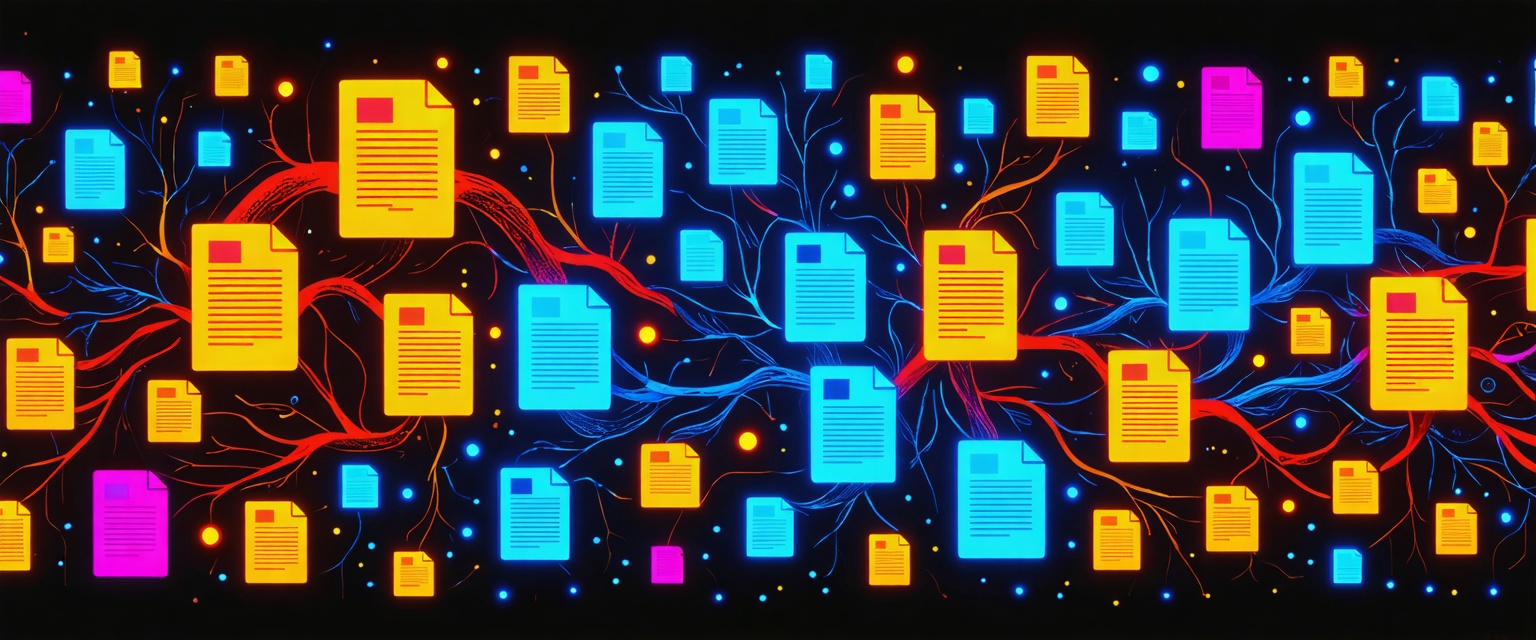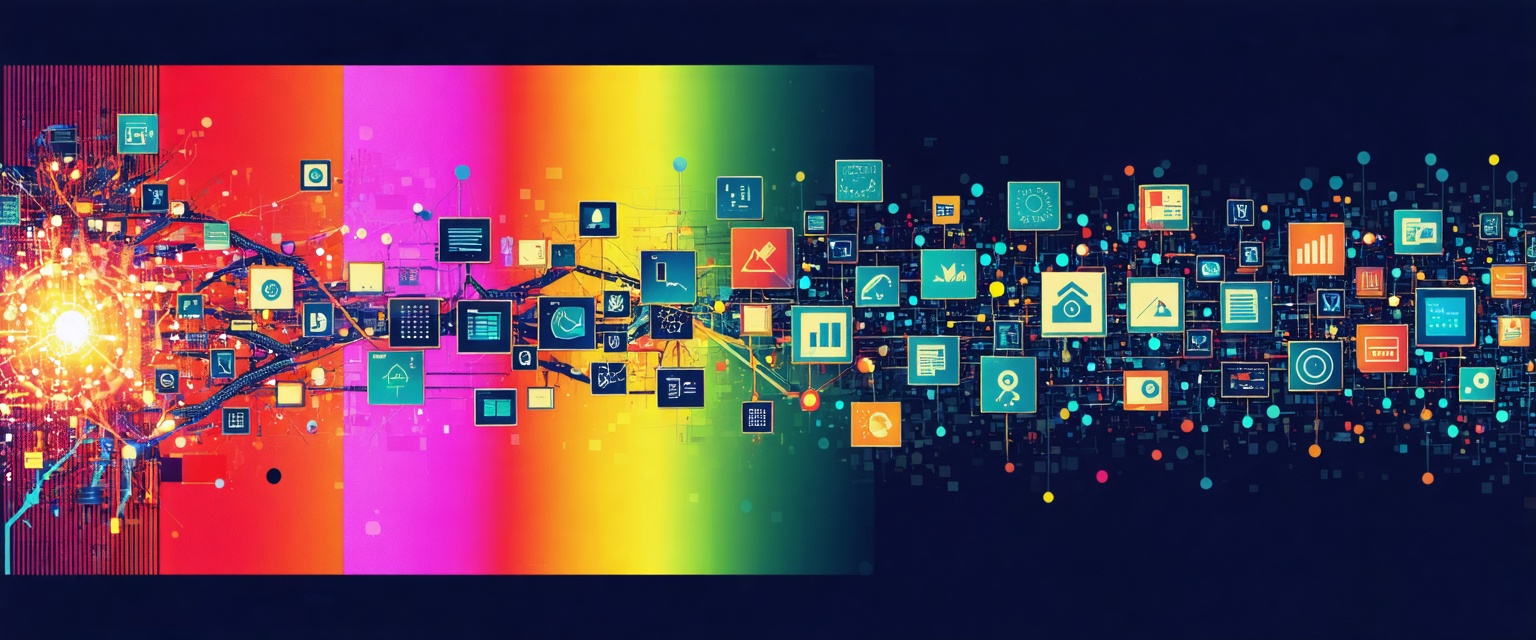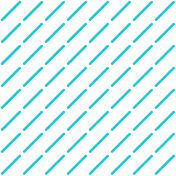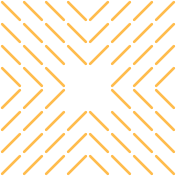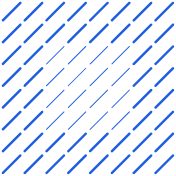Transform your workflows by automating Word files conversion with Datagrid. Save time, ensure format consistency, and enhance productivity. Discover how.
Struggling with messy formatting after converting Word documents? Fixing errors, dealing with data loss, and ensuring compatibility can be frustrating and time-consuming. These challenges slow down workflows and create unnecessary bottlenecks.
Thanks to advancements in Agentic AI, automating Word file conversion is now easier than ever. The right tools can streamline document processing, eliminate manual fixes, and boost productivity. In this article, we’ll explore how AI-powered data connectors can transform your workflow and simplify document automation.
Why Automate Word File Conversions?
Manually converting Word documents is tedious, error-prone, and a major drain on productivity. For businesses handling multiple files, these inefficiencies add up quickly, consuming valuable time better spent on core activities.
Manual conversions come with challenges:
- Formatting inconsistencies: Text misalignment, font changes, and misplaced images.
- Data loss: Missing hyperlinks, metadata, or embedded objects.
- Character encoding issues: Garbled text from special characters and different languages.
- Compatibility problems: Variations between Word versions complicate conversions.
Automation solves these issues by ensuring formatting consistency, reducing errors, and streamlining workflows. It not only boosts productivity but also enhances resource allocation, workflow integration, and compliance—helping businesses maintain a competitive edge.
How to Automate Word Files Conversion with Microsoft Power Automate
Microsoft Power Automate offers powerful automation capabilities for streamlining Word document conversions. Learning how to automate Word files conversion with Power Automate can save hours of manual work. Whether converting to PDF, HTML, or other formats, Power Automate provides both native and third-party options to create efficient workflows.
Setting Up Your First Power Automate Conversion Flow
Getting started with Power Automate for document conversion is straightforward:
- Create a new flow in Power Automate by selecting "Create" from the main dashboard.
- Choose a trigger that fits your workflow (such as "When a file is added to a SharePoint library").
- Add an action to retrieve the file content (like the "Get file content" SharePoint action).
- Add the "Convert Word Document to PDF" action from the Word Online (Business) connector.
- Configure the action to use the file content from step 3.
- Add an action to save or send the converted file (such as "Create file" in SharePoint).
- Test your flow by uploading a Word document to the specified location.
This simple flow automatically converts Word documents to PDF whenever they're added to your SharePoint library. You can customize each step based on your specific business needs.
Enhancing Word File Conversion Automation with Third-Party Connectors
While the built-in Word Online connector provides basic conversion functionality, third-party connectors expand what you can accomplish:
Cloudmersive Document Conversion Connector offers:
- Converting Word documents to multiple formats (PDF, HTML, TXT, TIFF, PNG)
- Converting between DOC and DOCX formats
- Inserting text, images, and HTML into Word documents
- Extracting specific content from Word files
Encodian Flowr Connector provides:
- Advanced Word-to-PDF conversion options
- Converting Word to HTML with formatting control
- Changing page orientation and size in Word documents
- Removing document markup and annotations
These third-party connectors allow you to build more complex conversion workflows tailored to your specific requirements.
Using Specialized Software to Automate Word Files Conversion
When your organization's document conversion needs exceed built-in tools, third-party conversion software offers specialized capabilities. Let's explore how to evaluate these solutions for your specific requirements.
Key Criteria for Selecting Conversion Software
To make an informed decision when selecting third-party conversion software, assess potential solutions against these critical criteria:
- Conversion Quality and Accuracy: Evaluate how well the software preserves formatting, images, tables, and other elements. Test with your most complex documents to ensure the output meets your standards.
- Supported Formats: Verify the software handles all input and output formats you need, both now and in the future. Beyond basic Word and PDF support, you might need HTML, XML, EPUB, or industry-specific formats. Different tools support various file format combinations, so match capabilities to your requirements.
- Automation Capabilities: Look for features like batch processing, watched folders, scheduling options, and API availability. The level of automation directly impacts time savings.
- Performance and Scalability: Assess conversion speed for different file sizes and ability to handle your expected volume. Consider future growth in document processing needs.
- Ease of Use: The software should have an intuitive interface that minimizes training requirements. Templates and presets can also improve usability.
- Integration Options: Determine how well the software integrates with your existing systems, including content management platforms, cloud storage, and custom applications. Software assessment checklists often emphasize integration as a critical success factor.
- Security and Compliance: Look for data encryption, access controls, audit trails, and compliance with regulations relevant to your industry (like GDPR or HIPAA).
- Customization Flexibility: Evaluate the ability to create custom conversion rules, fine-tune settings, and support macros or scripting for your specific workflows.
- Vendor Support and Reliability: Consider the quality of technical support, frequency of updates, and the vendor's market presence and stability.
- Total Cost of Ownership: Factor in all costs, including licensing fees, implementation, training, and ongoing maintenance. The pricing model (per-user, per-server, or per-conversion) should align with your usage patterns.
Automating Word File Conversion with Document Management Systems
Modern document management systems (DMS) have evolved to include powerful built-in conversion capabilities, eliminating the need for separate conversion tools and reducing manual steps in document workflows. By integrating conversion functionality directly where your documents already live, these platforms streamline operations and improve productivity.
Leveraging Built-in Conversion Features
Today's leading document management platforms offer native conversion capabilities that make document transformation seamless:
- Microsoft SharePoint/Microsoft 365: Provides automatic conversion between Office formats and to PDF, all within the platform where documents are stored and shared. This integration eliminates the need to download files, convert them with external tools, and re-upload them.
- DocuWare: Features built-in conversion tools that can automatically transform documents as they enter the system, ensuring consistent formatting and accessibility.
- Box: Includes preview and conversion capabilities that enable users to view and convert documents without leaving the platform.
Creating Automated Document Workflows
The real power of built-in conversion tools comes from their integration with automated workflows:
- Event-triggered conversions: Configure your DMS to automatically convert documents when specific events occur, such as when a document is uploaded to a particular folder or when its status changes.
- Conditional processing: Set up rules that determine when and how documents should be converted based on document metadata, content, or other variables.
- Multi-step workflows: Create comprehensive processes where conversion is just one step in a larger workflow that might include review, approval, and distribution phases.
For instance, you can configure Microsoft SharePoint to automatically convert all contract documents to PDF once they reach "approved" status, then route them to a designated archive folder—all without manual intervention.
Integration with Business Processes
The native conversion capabilities in modern DMS platforms extend beyond simple file transformations to become integral parts of core business processes:
- Compliance and records management: Automatically convert documents to preservation formats like PDF/A for long-term archiving while maintaining searchability and metadata.
- Client/external sharing: Automatically generate universally accessible formats when documents need to be shared outside the organization.
- Publishing workflows: Configure systems to convert internal documents to web-compatible formats for publishing on intranets or public websites.
By positioning conversion capabilities within your document management system, you reduce the friction between document creation and distribution while ensuring consistency across all outputs. This integration helps organizations overcome the inefficiencies where businesses spend an average of 2.5 hours per week dealing with file conversion-related tasks.
Implementing a Complete Automation Workflow for Word File Conversion
When it comes to document conversion, using isolated tools only solves part of the problem. To achieve true efficiency, you need a comprehensive automation workflow that addresses your specific needs. Here's how to design and implement an end-to-end solution that combines different methods into a cohesive strategy.
Assessing Your Organization's Conversion Needs
Before building any automation workflow, thoroughly understand your requirements:
- Document Volume Analysis: Determine how many conversions you handle regularly. If your team spends significant time on manual conversions (the average employee spends 2.5 hours per week on file conversion tasks), automation will yield substantial returns.
- Format Requirements: Identify all source formats and required output formats. Are you primarily converting from Word to PDF, or do you need support for multiple format types?
- Complexity Assessment: Evaluate how complex your documents are. Do they contain tables, images, charts, or special formatting that must be preserved during conversion?
- Security and Compliance Needs: Determine what security measures your converted documents must maintain, especially if you're in a regulated industry with specific compliance requirements.
- Integration Requirements: Identify existing systems that should connect with your conversion workflow, such as content management systems, cloud storage, or email platforms.
This initial assessment provides the foundation for your automation strategy. Without it, you risk implementing a solution that doesn't address your core needs.
Testing and Optimizing Your Automation Process
Implementation isn't the final step—you need to ensure your workflow functions efficiently:
- Test with Representative Samples: Verify that your workflow correctly handles various document types and complexities. Use real-world examples that represent what you'll process daily.
- Measure Performance Metrics: Establish baseline metrics to track improvements:
- Conversion time
- Success rate
- Resource utilization
- Error frequency
- User Acceptance Testing: If your workflow involves user interaction, gather feedback from actual users to identify usability issues.
- Incremental Rollout: Consider implementing your automation in phases, starting with less critical documents to minimize disruption.
- Continuous Optimization: Regularly review your workflow's performance:
- Identify bottlenecks and optimization opportunities
- Update conversion settings to improve quality or efficiency
- Refine error handling based on common failure patterns
- Integrate new capabilities as they become available
By following this structured approach to implementing a complete automation workflow, you'll create a system that not only converts documents but does so in a way that integrates seamlessly with your broader business processes. The most successful automation solutions aren't defined by the tools they use but by how well they align with specific organizational needs.
How Agentic AI Simplifies Task Automation
Managing data across multiple platforms is time-consuming and prone to errors. Routine tasks like data entry, formatting, and manual transfers slow down productivity. Datagrid’s data connectors and AI agents automate these processes, enabling professionals to focus on high-value tasks. By integrating with over 100 data platforms, Datagrid ensures seamless data flow, reducing errors and improving efficiency.
At the core of Datagrid’s automation capabilities are robust data connectors, which integrate with leading CRM systems like Salesforce, HubSpot, and Microsoft Dynamics 365. This ensures that customer information, sales pipeline stages, and lead data remain updated in real time, eliminating the need for manual updates. Marketing teams can also streamline their workflows with automated lead scoring and campaign tracking by integrating Marketo and Mailchimp, making data-driven decisions easier and more effective.
Beyond databases, Datagrid’s AI agents automate document processing by extracting, exporting, and structuring data from various file formats. Many businesses struggle with manual document conversions, which often lead to formatting inconsistencies and lost data. Automating these processes, especially when dealing with large volumes of files, is essential for efficiency. With Datagrid, companies can automate PDF conversion, ensuring documents retain their structure and accuracy without the need for manual intervention.
Sales teams also benefit from AI-driven automation, particularly when enhancing customer engagement. With Datagrid, businesses can automate lead management, sales follow-ups, and customer interactions, making outreach more efficient and personalized. Companies looking to implement AI-powered sales engagement strategies can explore best practices for integrating automation into their workflow to improve efficiency and drive more conversions.
By streamlining processes across CRM, marketing, and document management, Datagrid helps businesses eliminate inefficiencies and focus on growth.
Simplify Word File Conversion with Agentic AI
Don't let data complexity slow down your team. Datagrid's AI-powered platform is designed specifically for insurance professionals who want to:
- Automate tedious data tasks
- Reduces manual processing time
- Gain actionable insights instantly
- Improve team productivity
See how Datagrid can help you increase process efficiency.
Create a free Datagrid account